Partial settlement/payment
You can partially settle postings on partners in several different places in Xena.
Partial settlement in general
When you create a settlement, you can book any differences on a difference account. This can happen due to minor errors like rounding of amounts or exchange rate differences.
However, if the difference is due to a partial payment of an invoice, you can partially settle the invoice and leave the remaining amount open until the rest of the payment is received.
You can read a basic description of what partial settlement is and what you can use it for on our blog.
Please note...
There is a difference between closing a posting via partial settlement and full settlement. When you look at partner postings, you can distinguish the difference:
- Partial settlement
- You can see the partial settlements by expanding the entry
- 'Remainder' might have a different value from 'Amount'
- You DO NOT see the 'Show' link next to the posting
- Complete settlement
- You see the 'Show' link next to the posting
- 'Remainder' will always be = 0.00
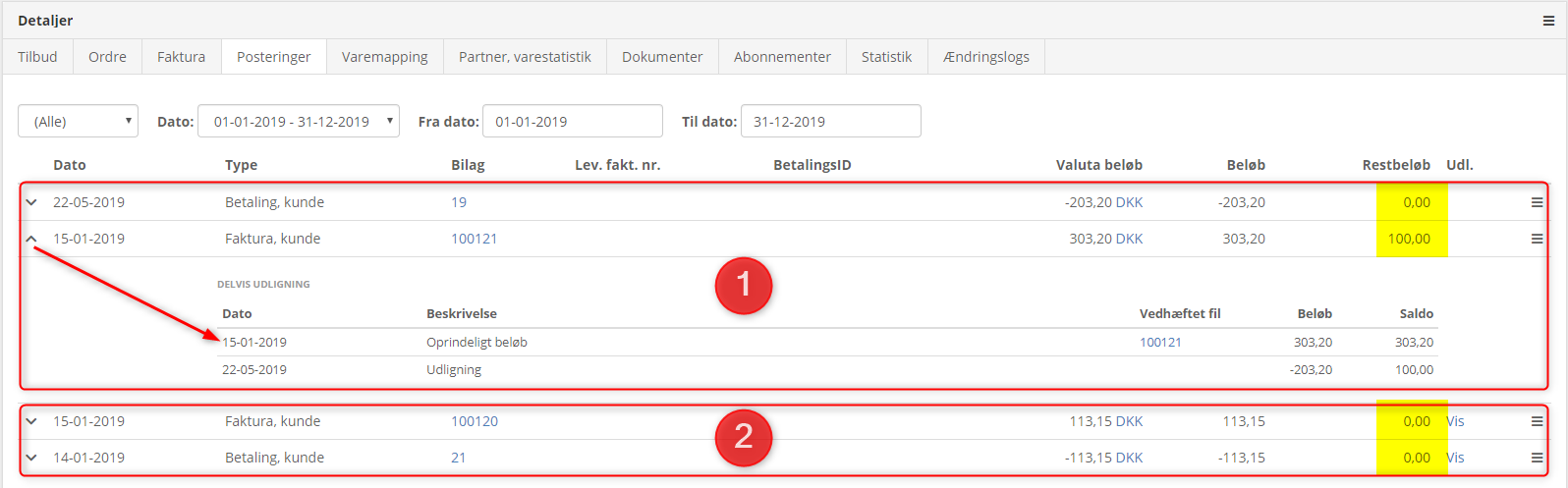
Partial settlement via the ledger entry
If you have a payment that only partially covers one or more invoices, you can partially settle it when entering the payment in the ledger entry:
- Select the partner and enter the received amount on the ledger entry
- Click on the link under the description field to open the settlement dialog
- Select the invoices to be settled with the payment
- At the bottom, choose the invoice where the remaining amount should be registered
- Click 'Settle Partner Postings'
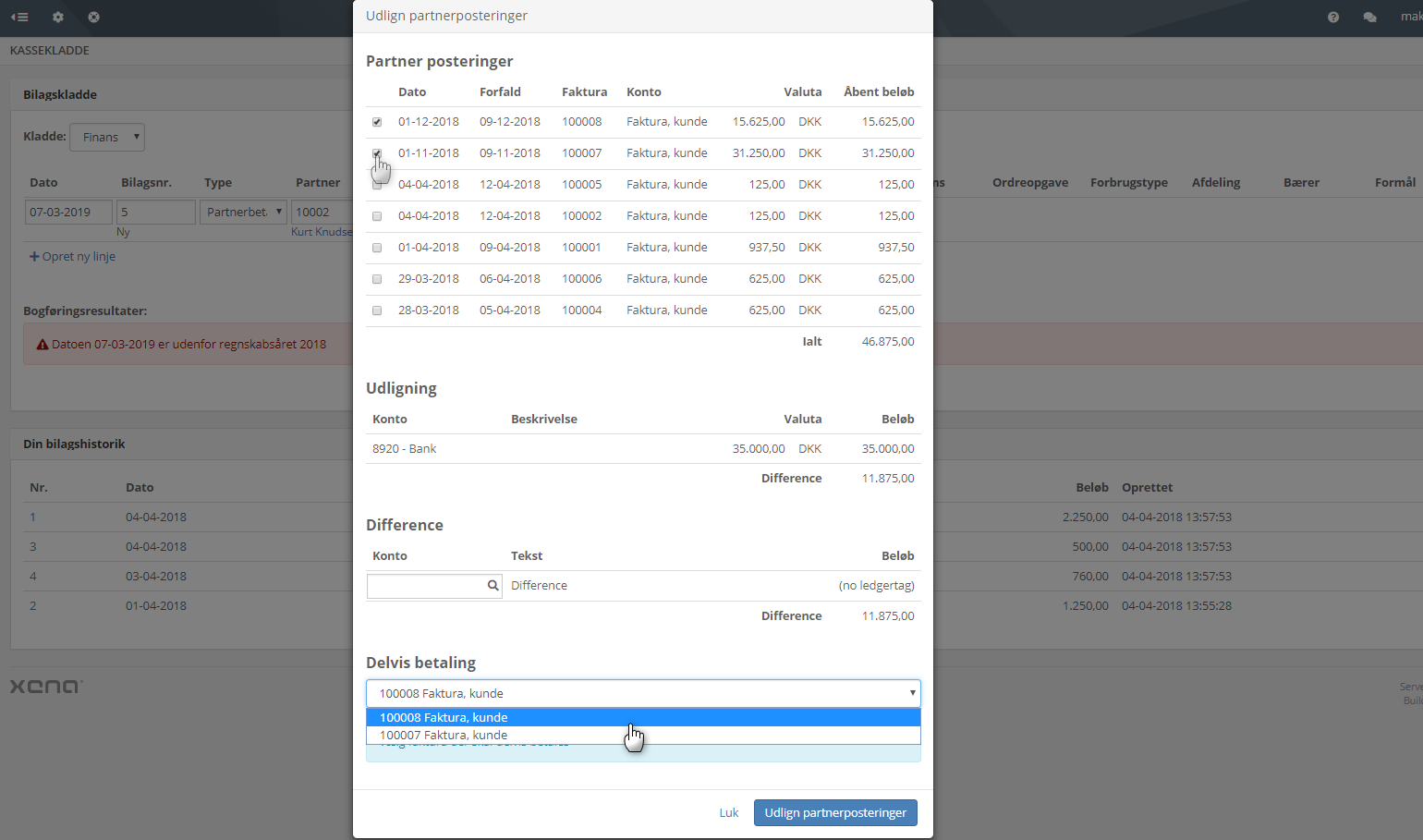
Partial settlement via the order
During invoicing of the order
- In the dialog where the invoice is created, check the 'Pay' field.
- Select the account the payment should be posted to
- Adjust the amount to match the paid amount
After posting the invoice, the difference is displayed as 'Remainder' on the partner posting.
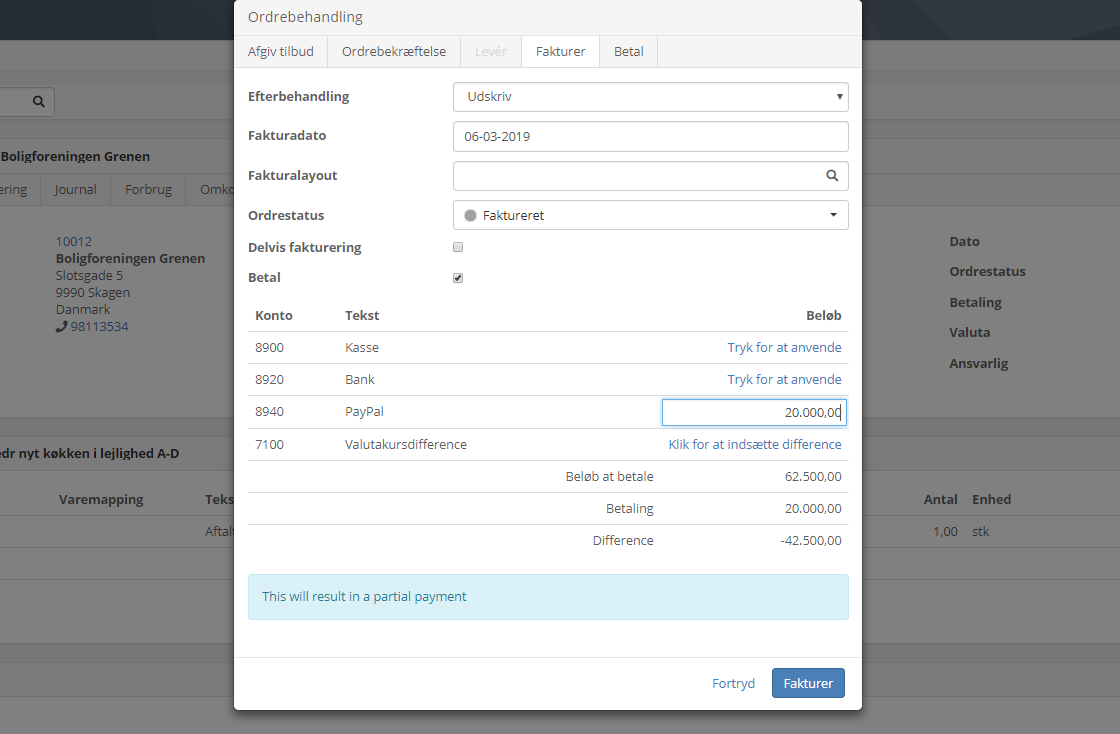
When registering payment after invoicing
Open the order, and in the order menu, choose 'Create Payment'.
- Select the invoices to be settled with the payment
- Select the account the payment should be posted to
- Adjust the amount to match the paid amount.
- At the bottom, select the invoice where the remaining amount should be registered
- Click 'Pay'
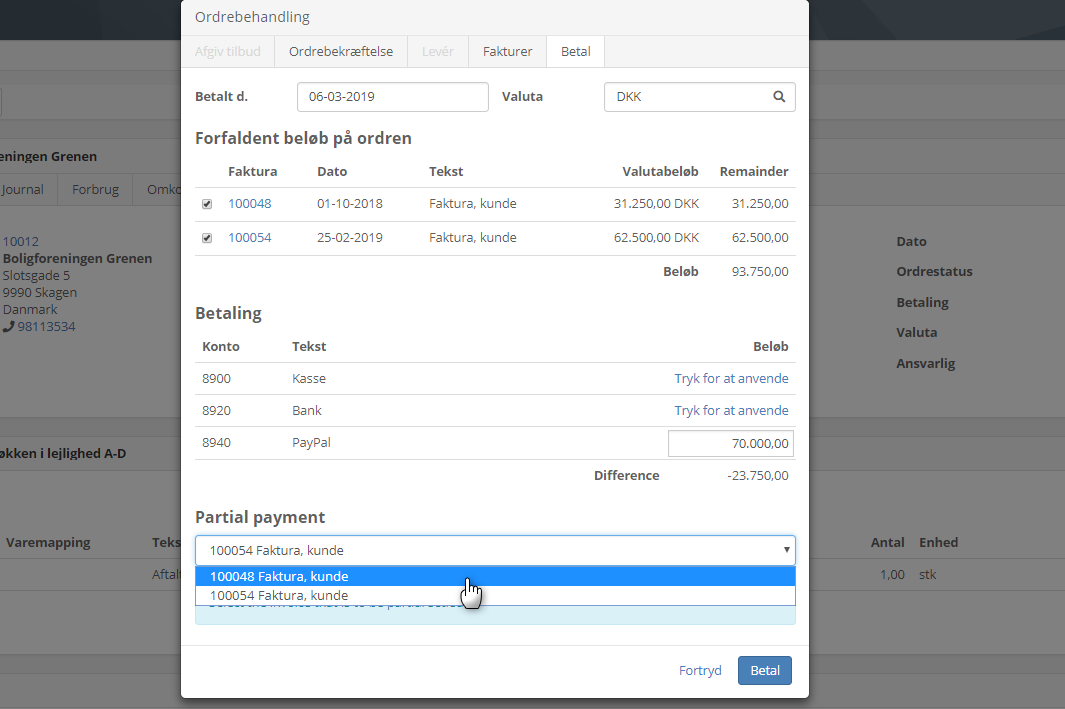
Partial settlement via the partner
Finally, you can perform both partial settlement and partial payment through the partner in the box 'Balance'. The principles are the same as in the previous examples.
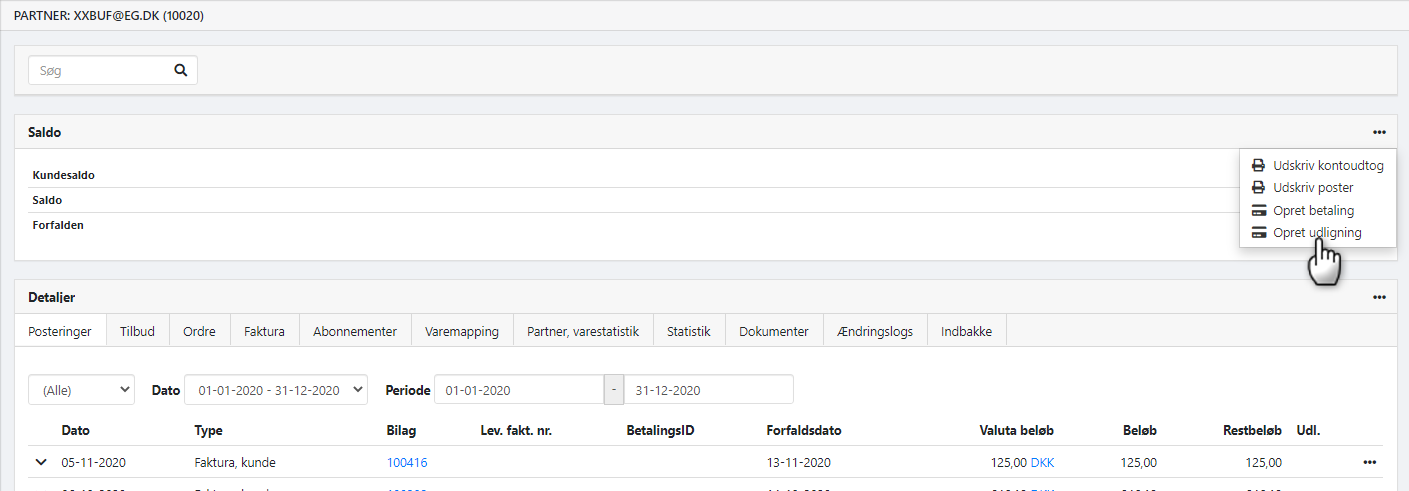
Cancel a partial settlement
If you want to cancel a partial settlement, go to the partner and find the 'Details' box, then select the 'Postings' tab.
To delete the settlement, open the posting's menu (the three dots) and select 'Delete Partial Settlements'. Now, all involved settlements will be canceled, and you can settle again from scratch.
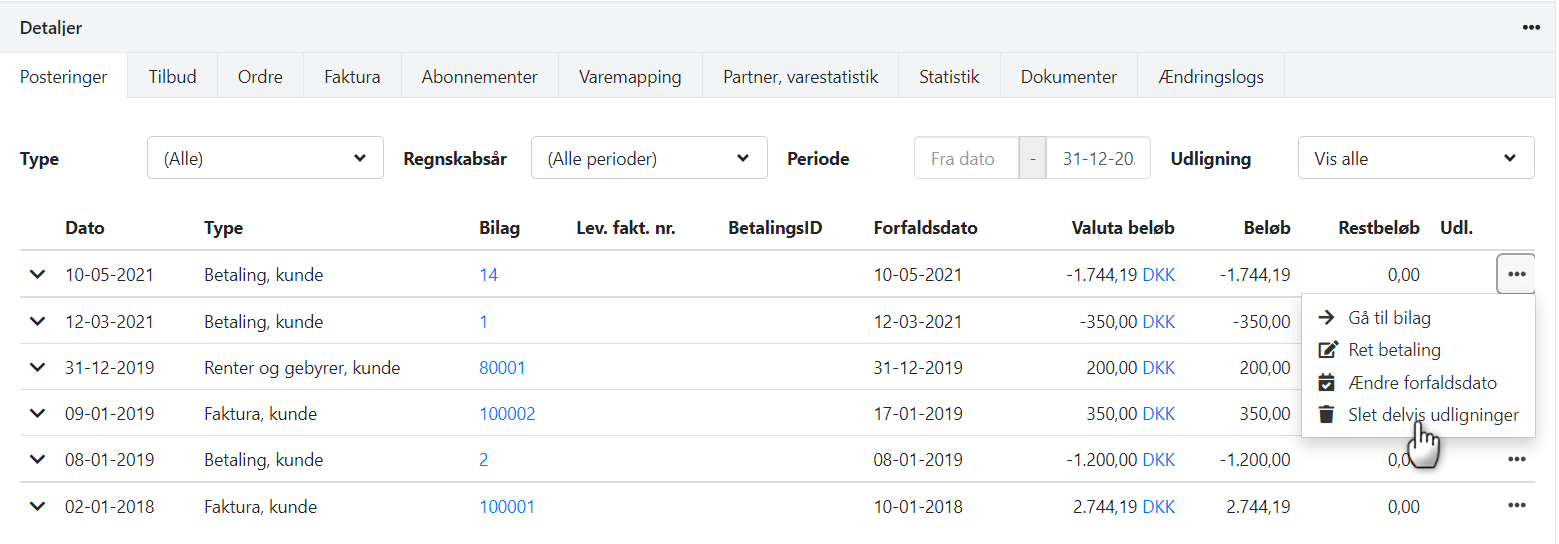
- Updated