Integration with EG Payroll
If you use EG Payroll, you can transfer all approved payroll registrations from Xena to the payroll system, thereby easily and quickly processing your payroll run.
Preparation
- You need to ensure that all employees are set up in EG Payroll
- You need to create wage rates for employees in EG Payroll, as rates are not transferred from Xena.
If you are unsure how to set up employees and create wage rates, please contact EG Payroll support.
In Xena, open the menu Apps > Appstore. Here, you need to install the EG Payroll app. Select which users should have access to the app, and therefore also have access to transfer payroll registrations to EG Payroll.
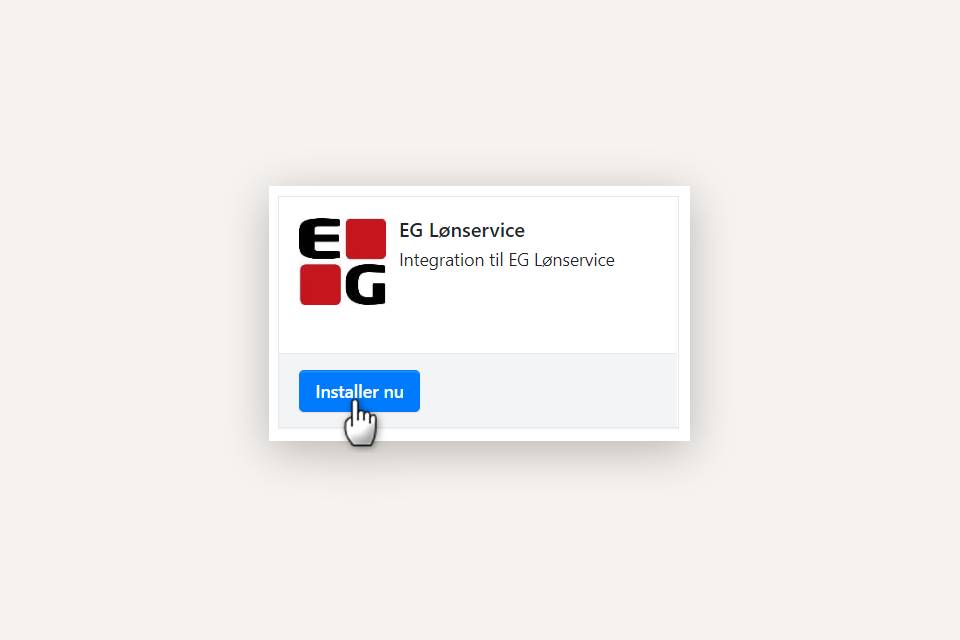
Setup Integration
- In the menu Setup > Import/Export Data > API Keys, click on 'Create'.
- In the Name field, type 'EG Payroll'.
- Click on 'Create'.
A long key will now be generated, which you need to copy.
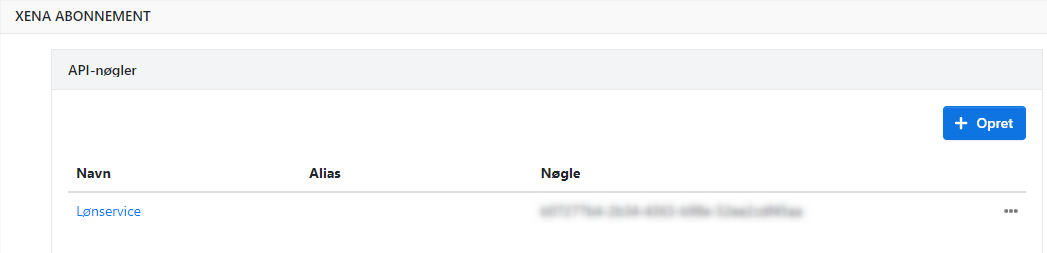
Open the menu Ledger > EG Payroll /EG lønservice
- The first time you open this menu, you need to enter your login details for EG Payroll.
- Once logged in, click on the cogwheel in the top right corner.
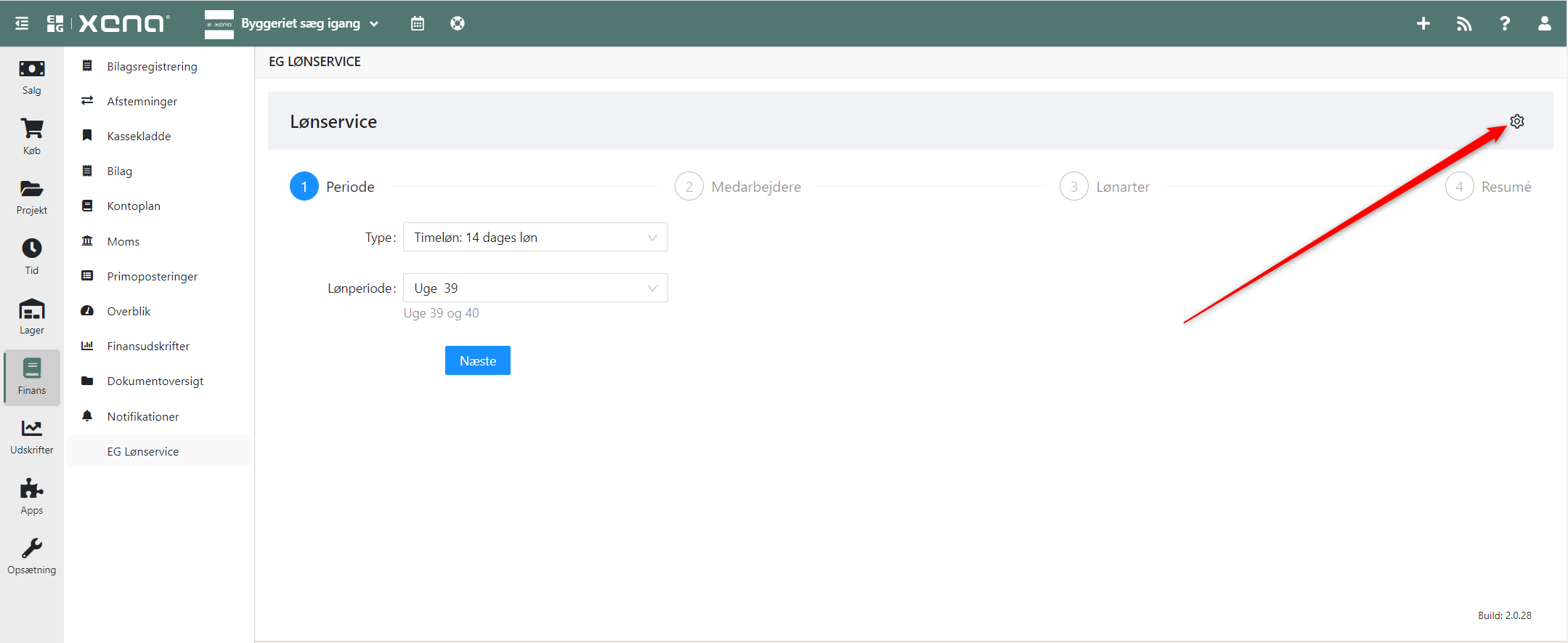
In the next screen, all 3 fields need to be filled out:
- In the API Key field, paste the copied API key from the step above.
- Enter your EG Payroll company group and company number.
- Group = 2nd and 3rd digits from your username
- Company = the last 3 digits of your login
- Example 012345XXXX - Group = 12, Company = 345
- Click 'Save Changes'.
In this screen, you can also log out of EG Payroll by clicking the 'Log out' button. The next time you open the Ledger > EG Payroll menu, you will be prompted to log in again.
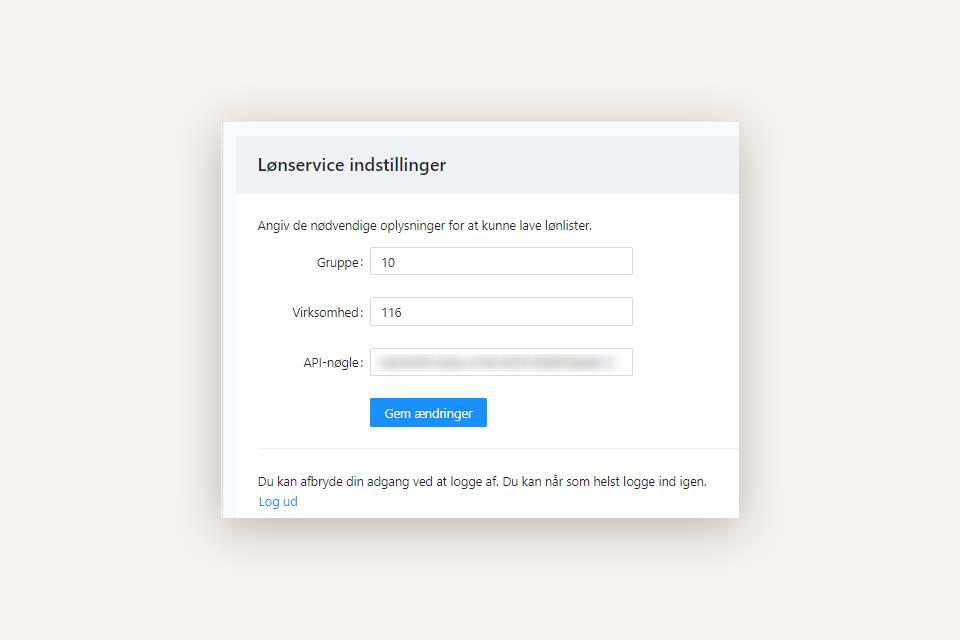
Transfer Payroll Basis
Before transferring payroll basis to EG Payroll, you can view a total for the period for all your employees via the project report Employee Costs and verify that all registrations are approved.
Note: Be aware that wage rates are not transferred with the payroll registrations. All rates must be created and maintained in EG Payroll.
Once you have verified the payroll basis, you are ready to transfer the entries to EG Payroll.
In the menu, select Ledger > EG Payroll. You will now go through 4 steps.
The next time you run payroll, these settings will be remembered. Only when hiring a new employee or introducing a new activity type do you need to make changes to the setup in steps 2 and 3.
Click on the Next/Previous buttons at the bottom to switch steps, or simply click on the steps at the top.
Step 1 - selection of pay period
Here you choose which type of pay you want to transfer payroll basis for.
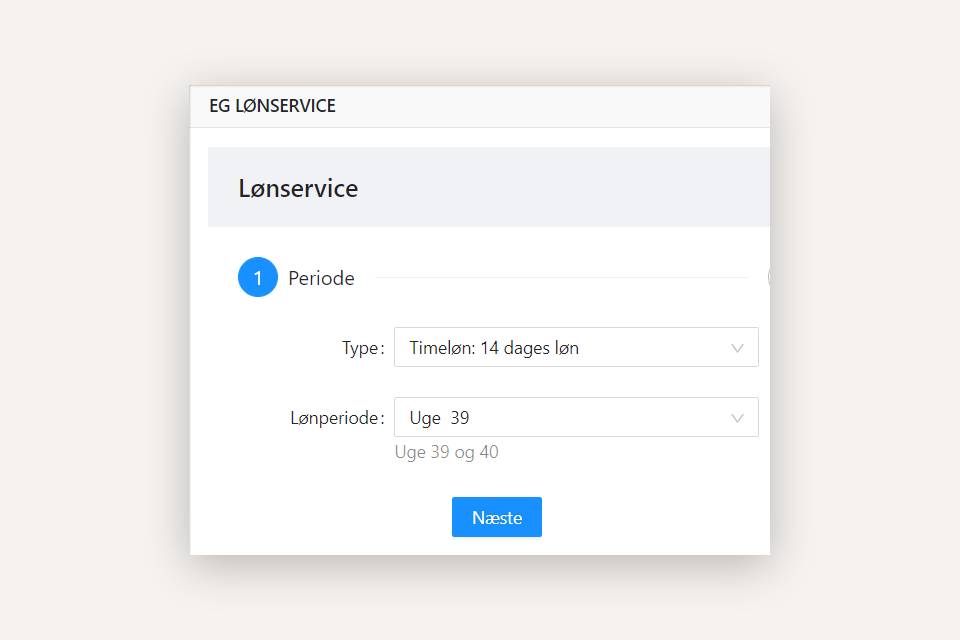
If you choose one of the types with a custom period, you can freely select a from-to-date for transfer. In the calendar view on the left, select a from-date, and in the calendar view on the right, select a to-date. Both dates are included.
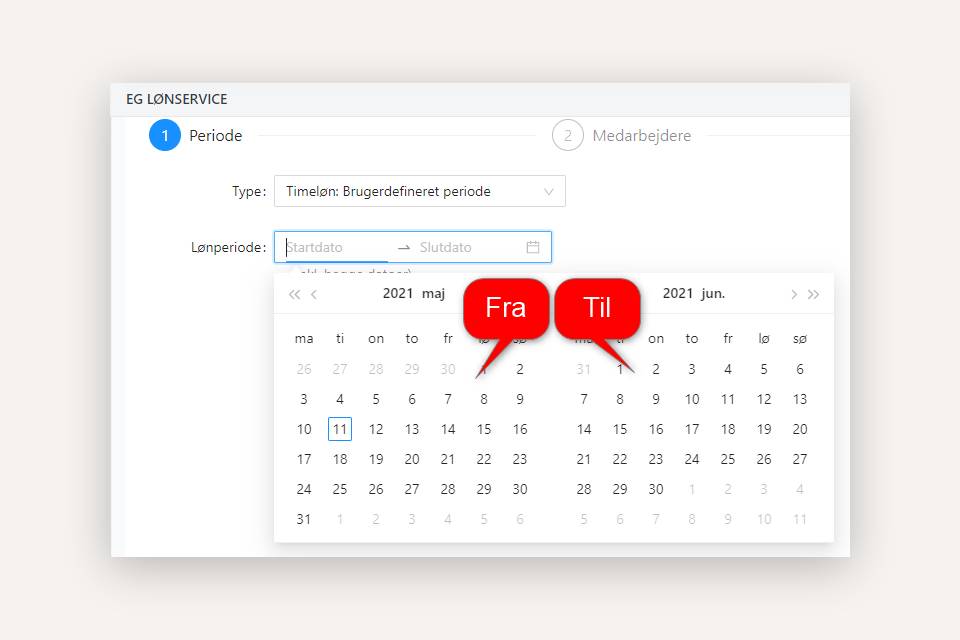
Step 2 - pairing of employees
In this step, you need to pair your users in Xena with the employees in EG Payroll.
Click in the box next to each user and select the employee from EG Payroll they should be paired with.
- If you have chosen Hourly Wage in step 1, you can only select hourly paid employees from EG Payroll.
- If you have chosen Monthly Salary in step 1, you can only select monthly paid employees from EG Payroll.
- If you have made a wrong pairing for a user, you can choose 'None' to remove the pairing.
- You cannot check a box for a user where you have not selected a pairing of an employee.
Make sure to select the employees you want to include in this payroll run.
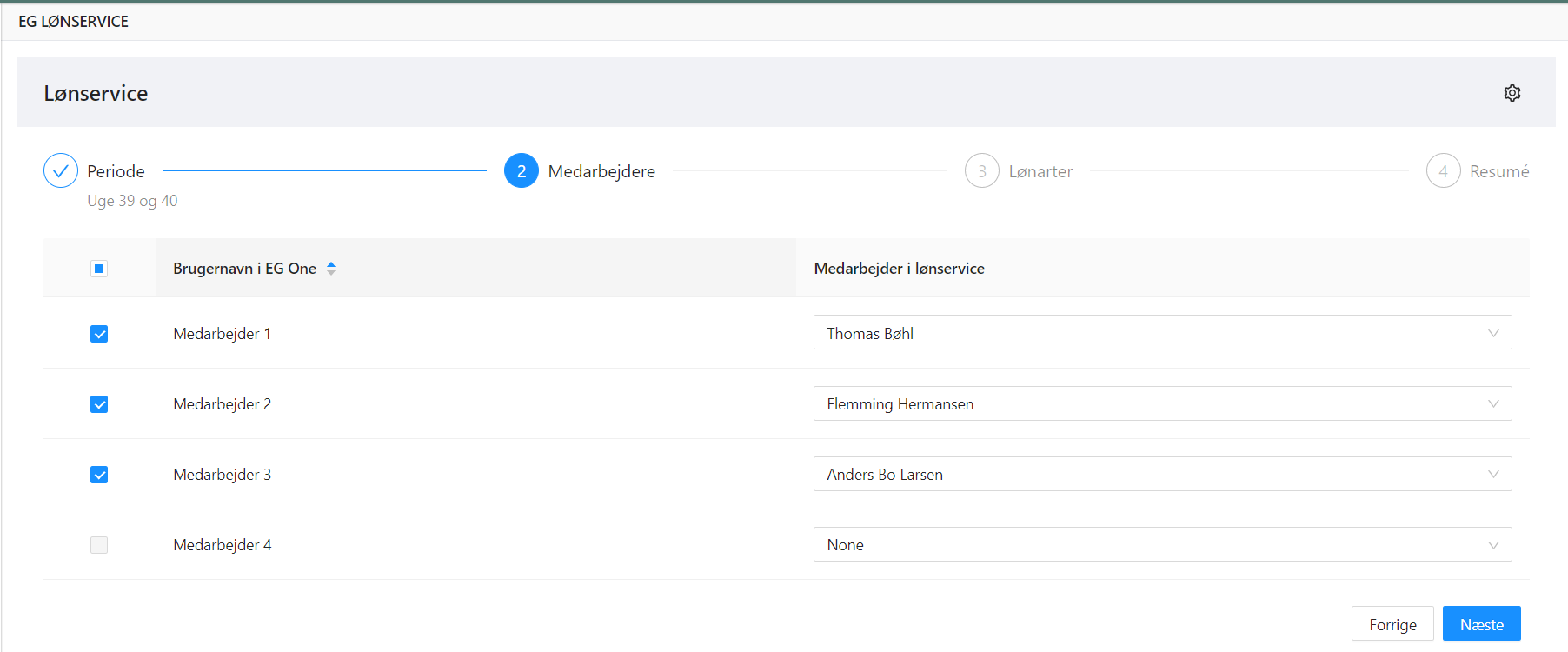
Step 3 - pairing of wage types
Here you need to pair your activity types in Xena with the wage types in EG Payroll. Use the same procedure as when pairing employees.
If you are unsure which wage types to choose from EG Payroll, please contact EG Payroll support.
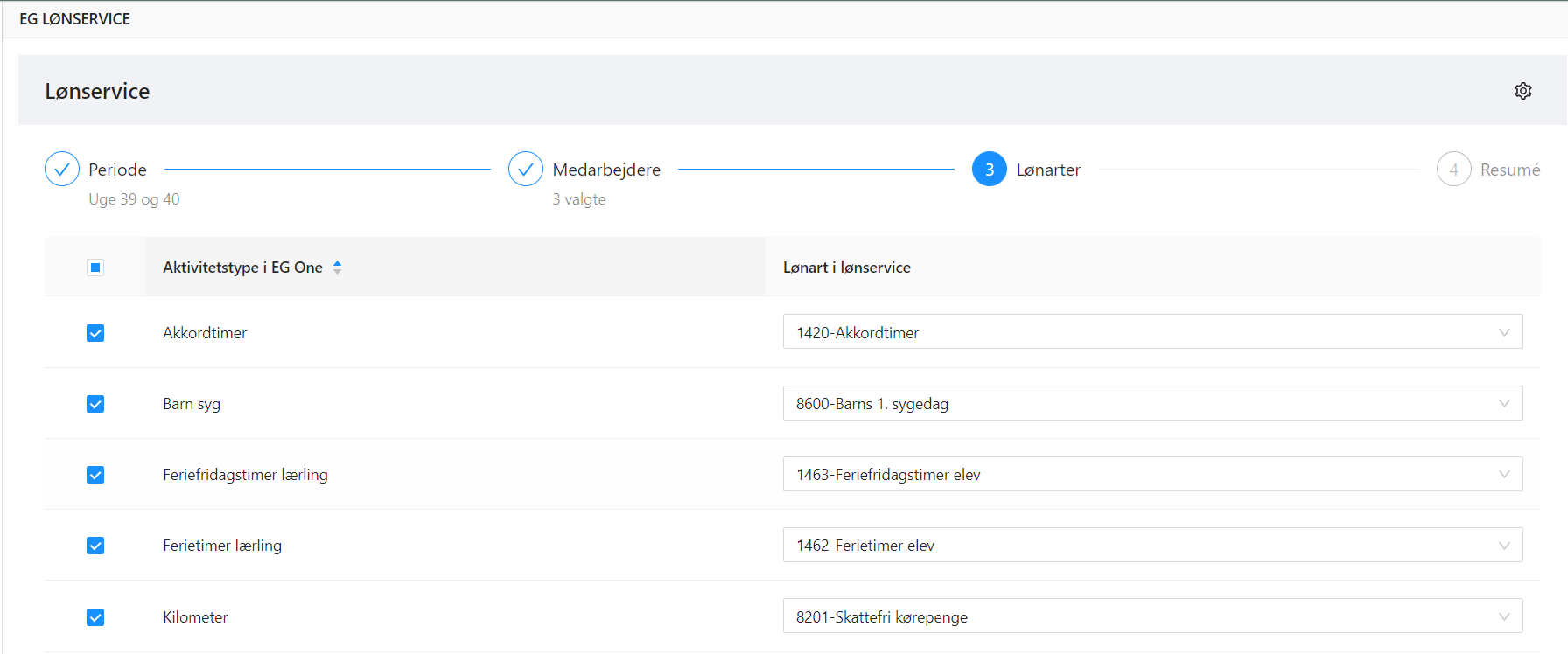
Step 4 - Summary and run payroll
Here you see a summary of your choices. You can always go back to one of the previous steps to correct, and then return to step 4 to run the payroll.
- In step 4, click the 'Run Payroll' button.
- A new tab opens for login to EG Payroll.
- Log in to EG Payroll and check the new payroll run that has been created.
- Make any corrections/additions and finalize the payroll run.
If you wish to cancel a transfer, simply delete the payroll run in EG Payroll and create a new transfer from Xena.
If you are unsure where to find your payroll processing in EG Payroll, please contact EG Payroll support.
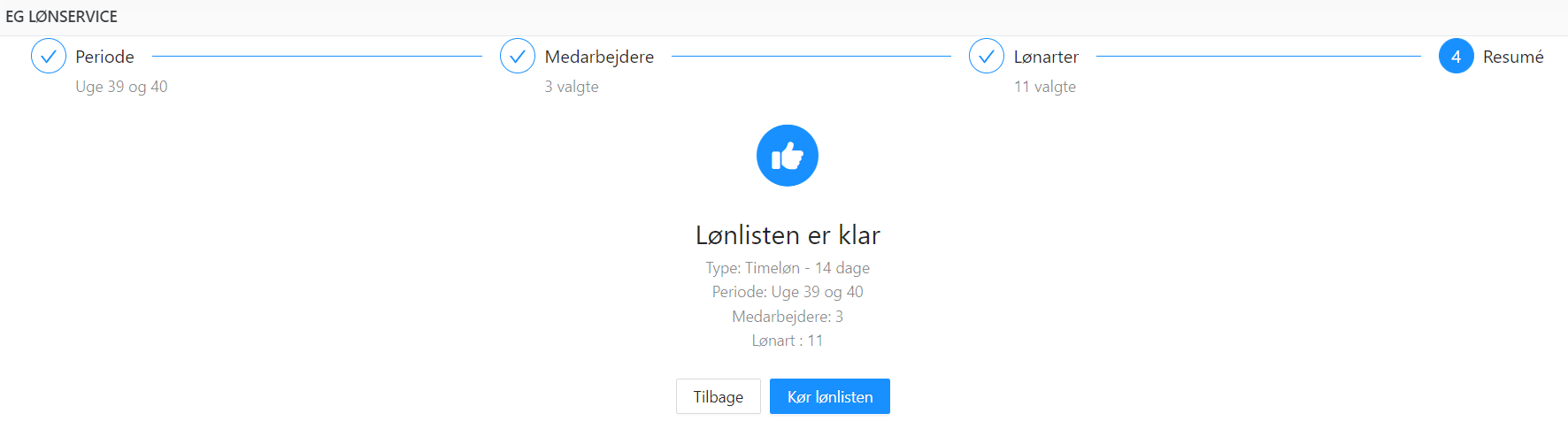
Booking of Payroll Entries
If you want to transfer posting lines from payroll runs in EG Payroll to your cash book in Xena, you need to set up booking in EG Payroll. Send your latest payroll journal to your accountant and ask for assistance on which financial accounts the various payroll amounts should be booked to.
- In EG Payroll under Employer > Accounting Accounts, you need to set up the financial accounts to be booked when running payroll.
- Then select the 'Payroll Accounts' tab and enter the financial account where each wage type should be booked.
- Contact EG Payroll and ask them to enable the transfer of booking journals to Xena.
- Make sure you have also set up all financial accounts in Xena.
Next, create a ledger in Xena:
- Select the menu Setup > Ledger Setup > Ledgers
- The ledger should be named 'EG Lønservice XXXX', where XXXX is the description of the fiscal year you want the entries loaded into. You can find this description in the menu Setup > Ledger Setup > Fiscal periods.
- Enter a number series e.g., from 15000 to 15099
Important: DO NOT reserve too many voucher numbers for the ledger. You should only reserve the number of voucher numbers you need for posting payroll within one fiscal period.
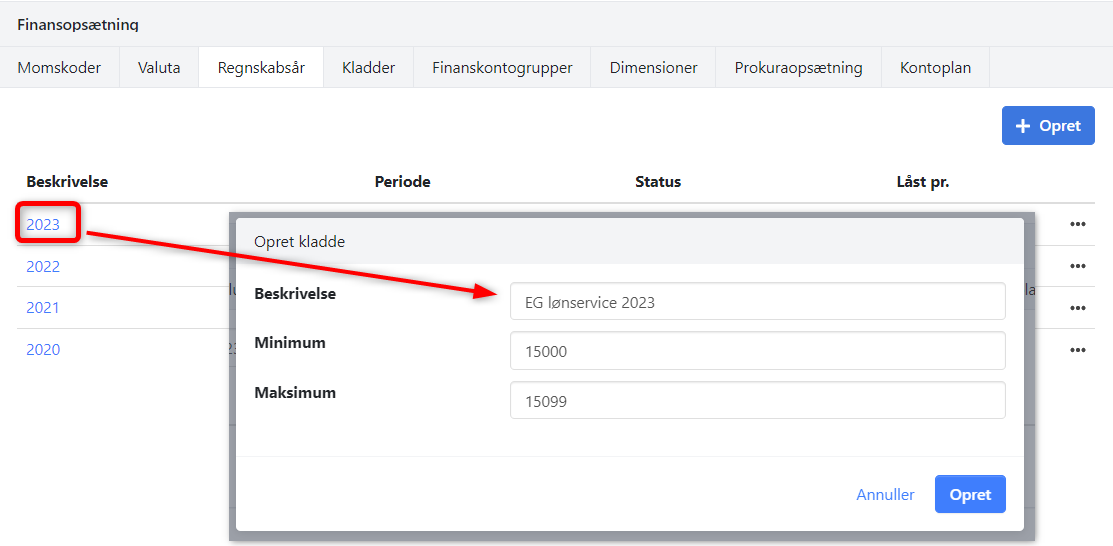
For more detailed guidance on the Ledger entry, see here.
If your booking entries are not transferred to the Ledger entry in Xena the next time a payroll run is made in EG Payroll, please contact Xena support for troubleshooting.
Before doing so, please ensure that you have entered the correct information under Ledger > EG Payroll > click on the cogwheel in the top right corner. For assistance with the setup of this screen, see above in this guide.
- Updated