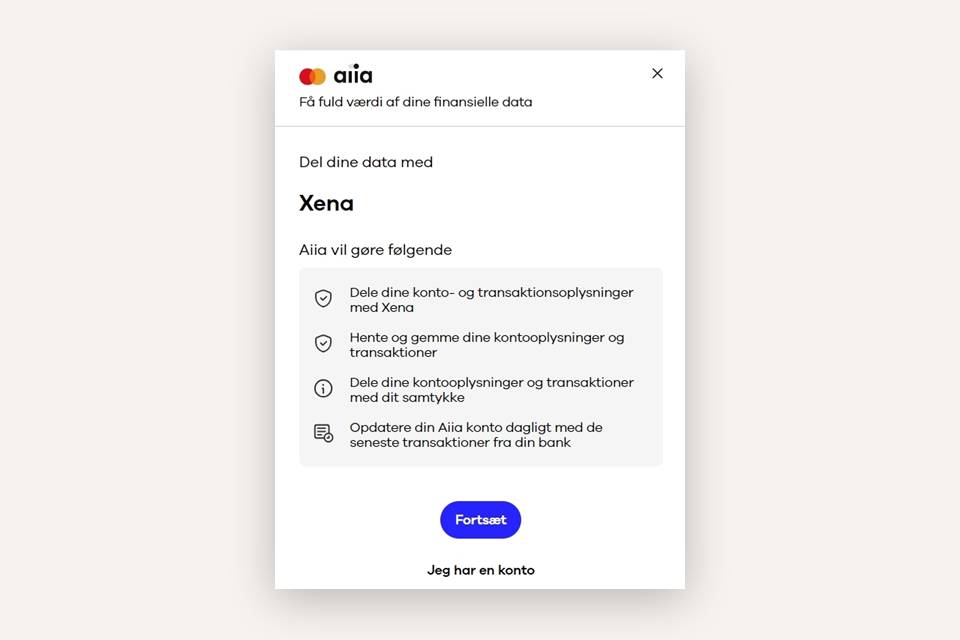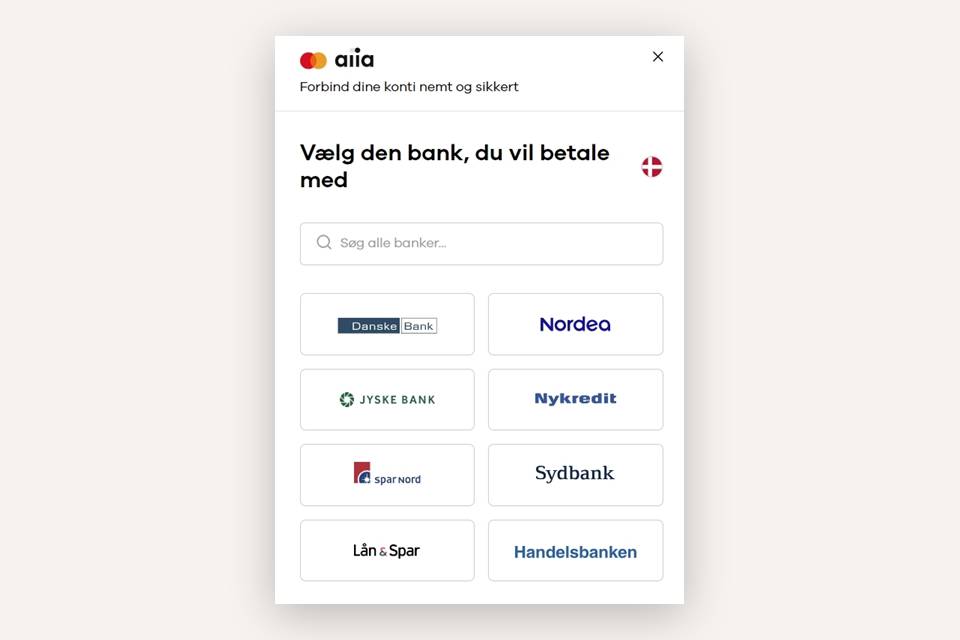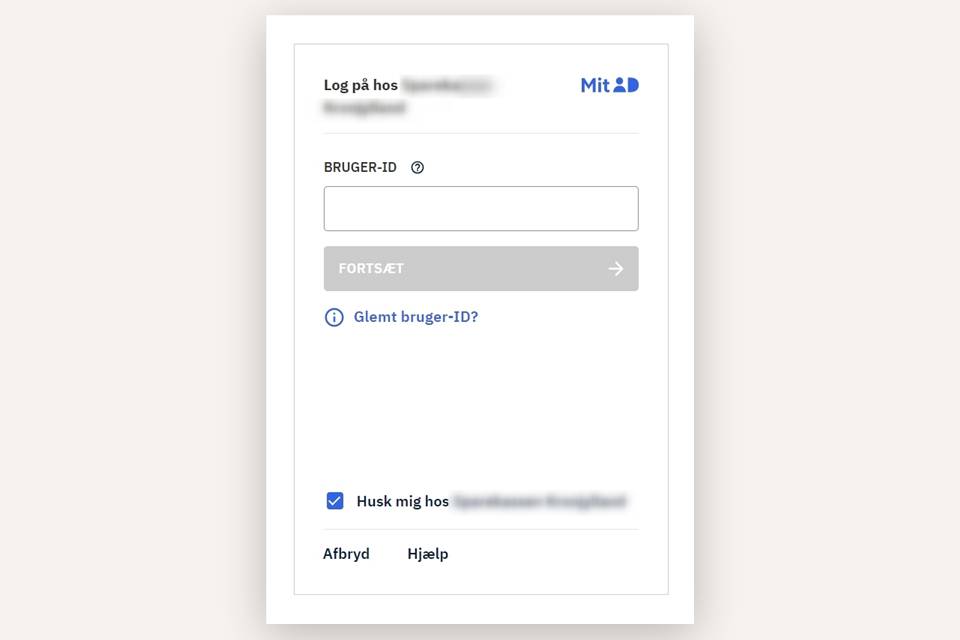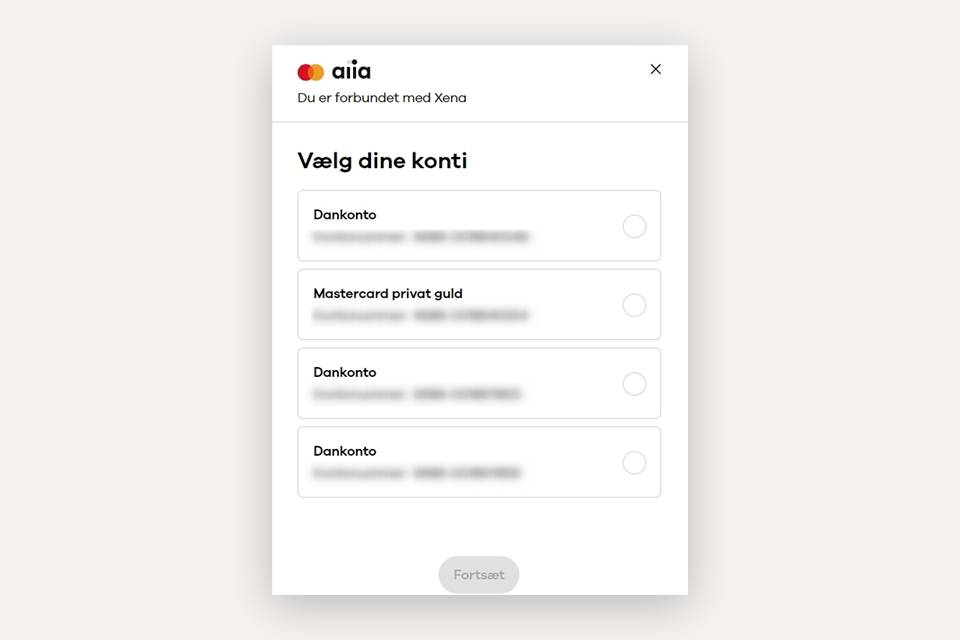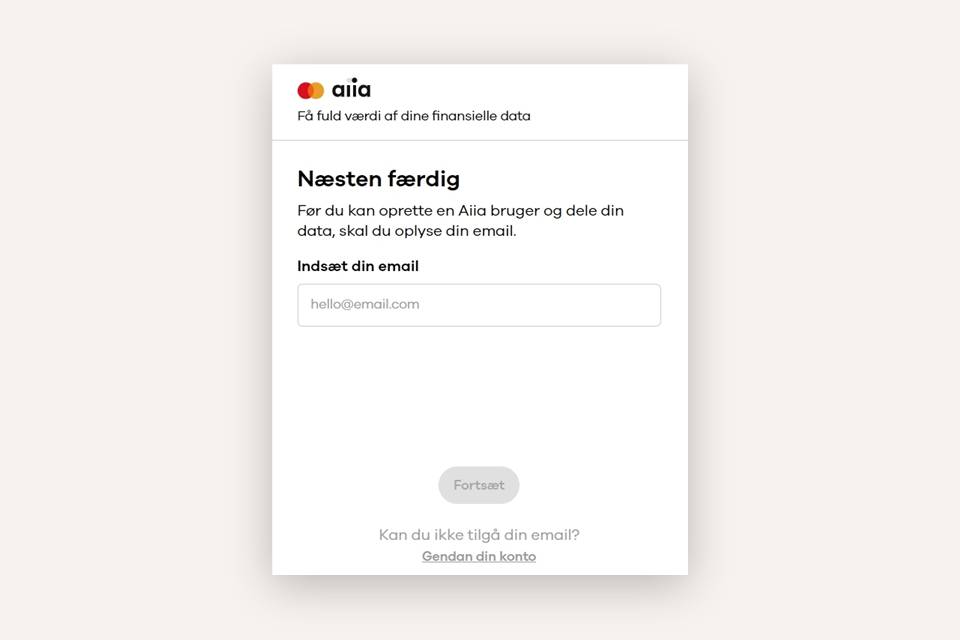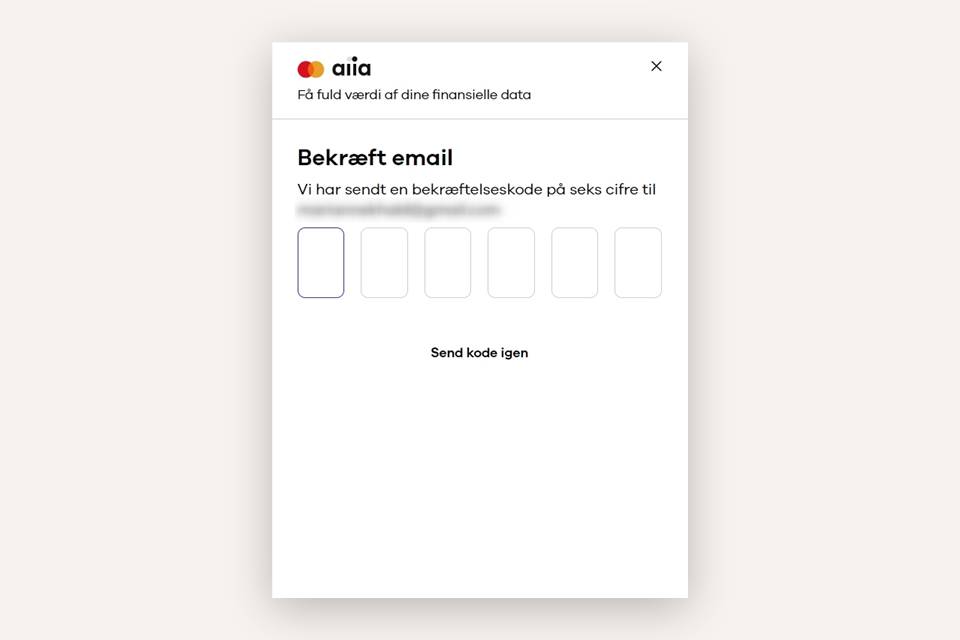Import posts from the bank
You can connect Xena with your bank, so all entries are automatically imported for bank reconciliation.
Bank Integration in Xena allows you to connect your accounting system with one or multiple accounts in your bank. You can easily set it up in just a few steps. When the integration is set up, bank transactions will automatically be imported into the bank reconciliation in Xena, four times a day. This solution covers all banks in the Nordic region and comes at no additional cost.
If you have previously manually reconciled bank transactions from the same bank you are connecting to, we ensure that only new bank entries are loaded. It works similarly to manually importing from a file. During the first connection to the bank account, you can retrieve bank transactions up to 30 days back.
Important before you start the setup
The connection to your bank is managed through Aiia, a product released by Nordic API Gateway. Aiia is approved by the Danish Financial Supervisory Authority (Finanstilsynet), and your data is treated confidentially all the way from your bank to Xena.
When connecting to the bank, it's a prerequisite to have access to a mobile login for your bank, as the setup for the Aiia connection is linked through your mobile code. If you already have a mobile login, you can quickly connect your bank to your accounting.
Connect to the Bank
In the the menu Ledger > Reconciliations, on the 'Bank Reconciliation' tab, you have automatic access to the new bank integration.
Press the 'Connect to the Bank' button to start the setup.
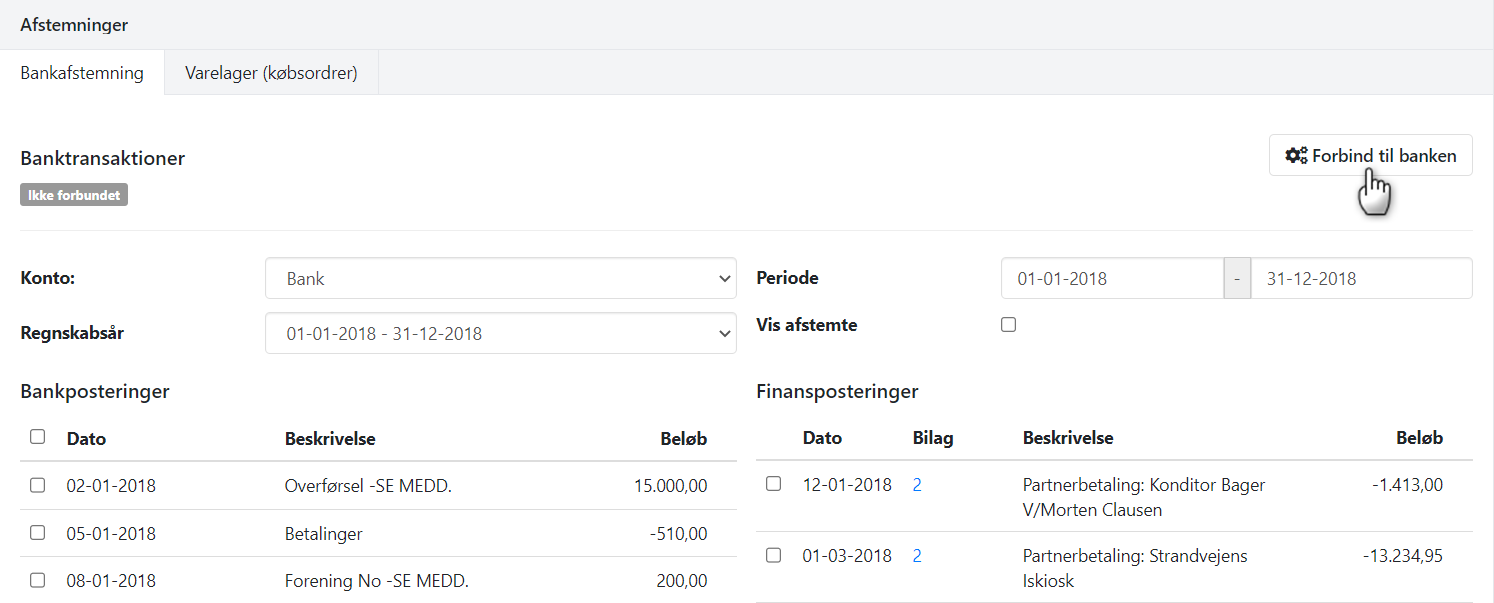
In the dialog that opens, press 'Add Connection'.
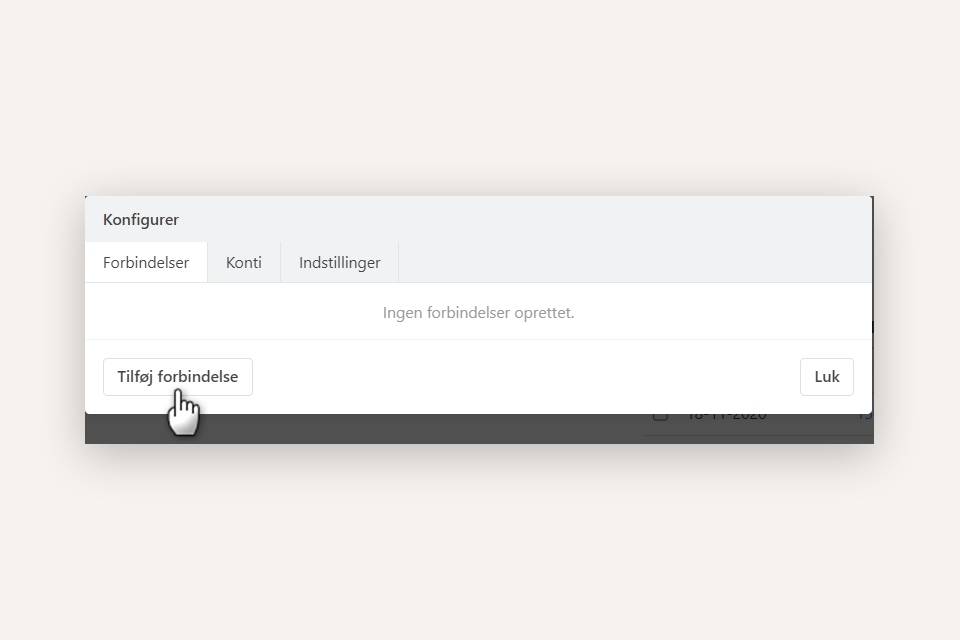
Give Xena access to your bank
- Accept that your Xena account gains access to your bank transactions
- Select your country and search for your bank.
- Enter your login details for your mobile banking.You may need to verify your login through MitID.
- Select the account(s) from which you want to import daily transactions.
- Enter your email address to receive a verification code.
- Enter the verification code you receive in your email.
Finish the configuration in Xena
After connecting to your bank, the dialog will automatically close after 10 seconds.
Now you can see the bank you've connected to. You can always remove the connection and start over, as well as create new connections to other banks.
If you remove the connection, already imported bank transactions will NOT be removed. You can delete them manually in the bank reconciliation.
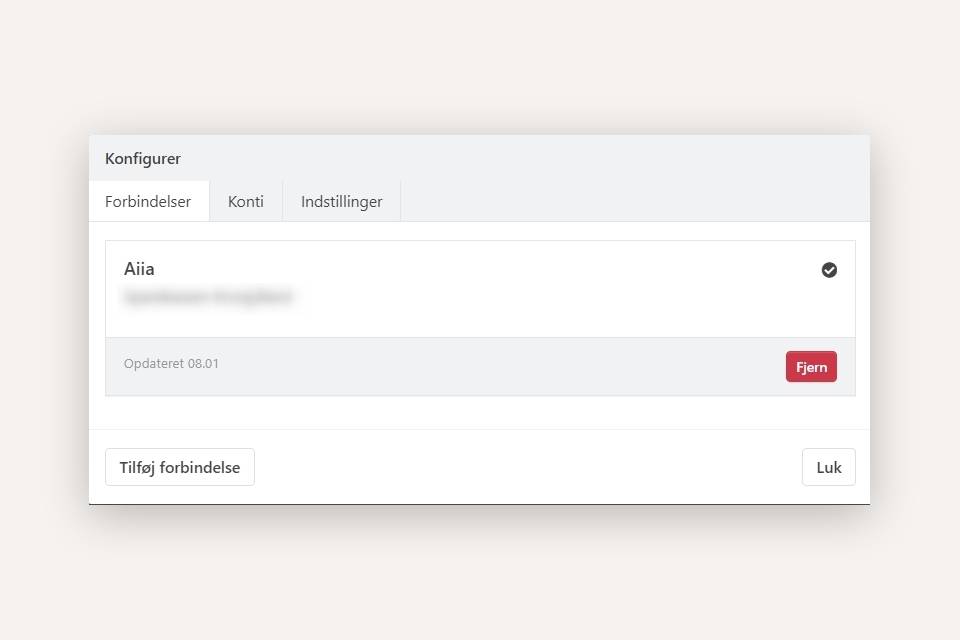
Connect your accounts
You are now ready to connect your financial accounts with your bank accounts. This is done on the 'Accounts' tab. Press the 'Connect' button.
- First, select the bank account to be linked with the financial account in Xena.
- Choose how far back to retrieve bank transactions in the initial import.
- Press 'Save'.
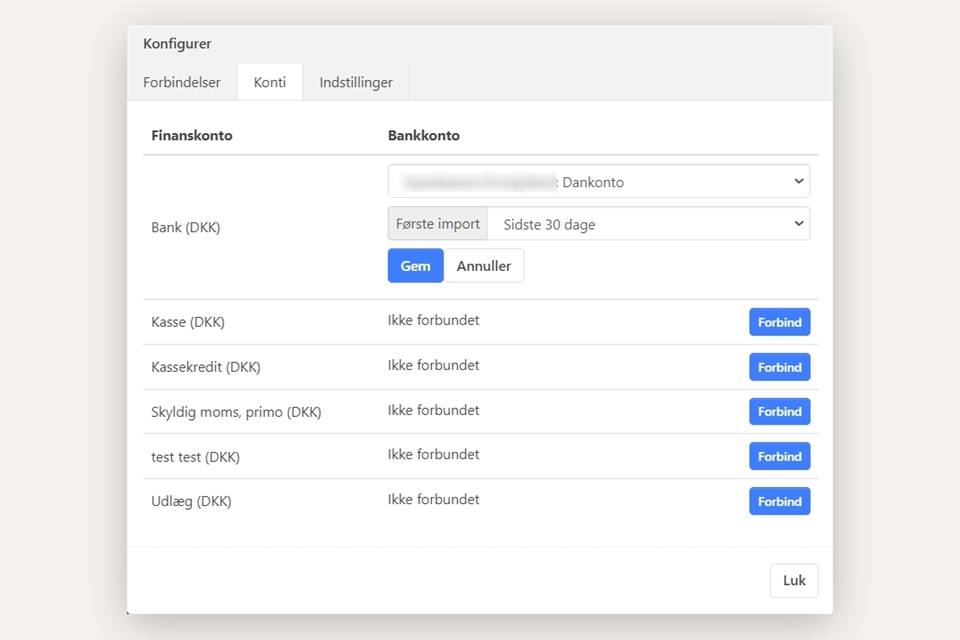
On the 'Settings' tab, choose whether you want to retrieve transactions up until the last midnight (recommended).
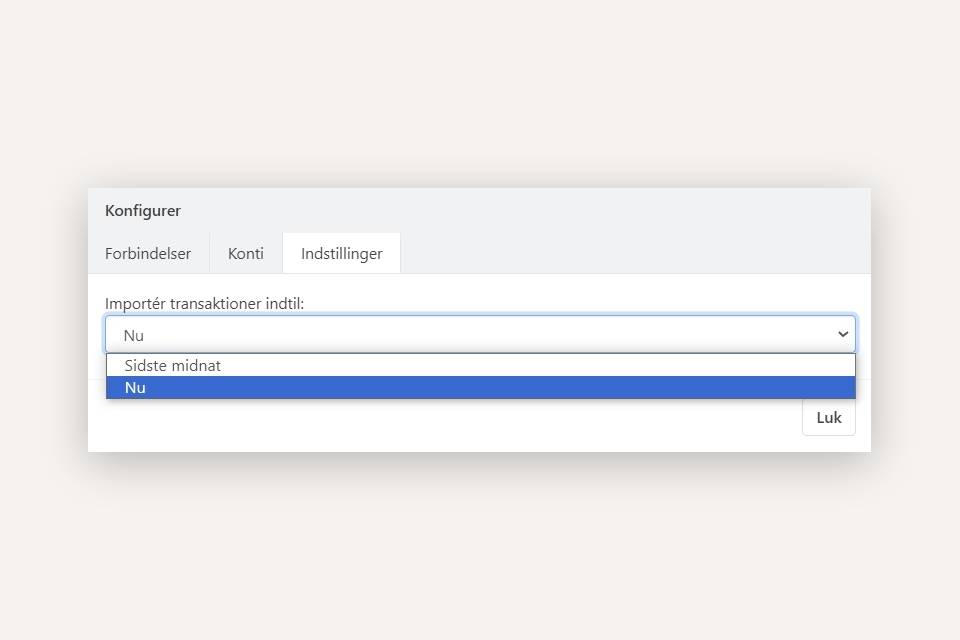
Updating Bank Transactions
When you return to bank reconciliation, you can choose to immediately fetch bank transactions by pressing the 'Load Transactions' button in the top right corner.
In the future, Xena will automatically update bank transactions four times a day, but you can always update manually by pressing the 'Load Transactions' button.
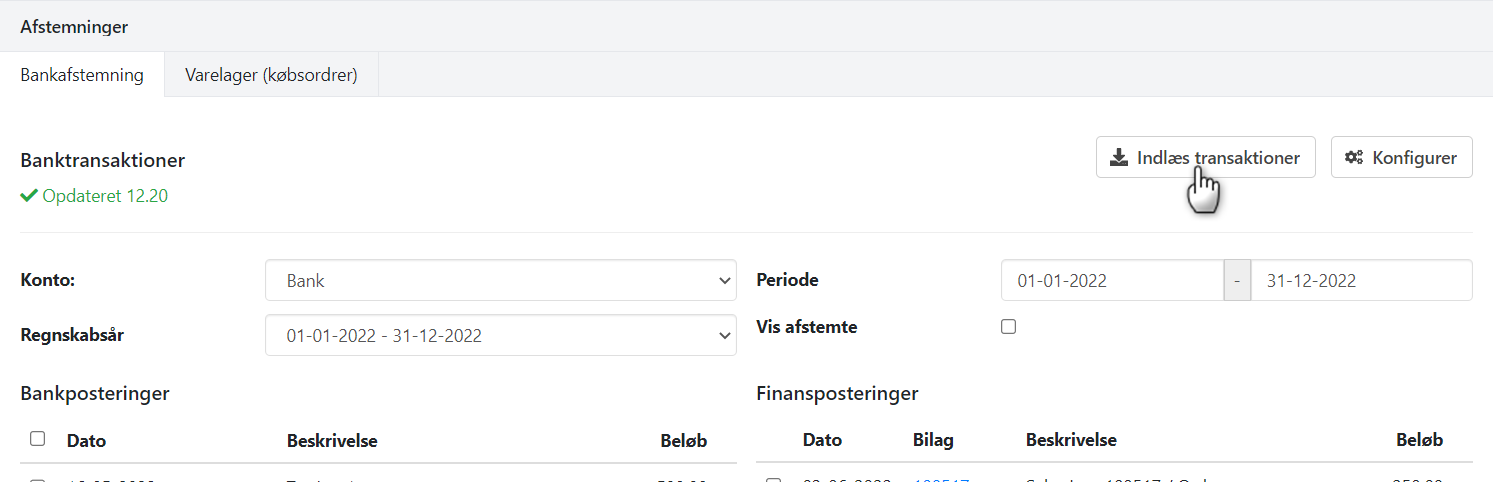
Tips
If you aren't able to import bank transactions by pressing the 'Load Transactions' button and you aren't prompted to reestablish the connection in Xena, try the following:
- Open the page my.Aiia.eu and log in with the email you used when connecting.
- Press 'Banks' and choose the bank connection you're experiencing challenges with.
- Press 'Options' and select 'Update Account'.
- Log in to the bank.
- Try again with the 'Load Transactions' button in the bank reconciliation in Xena.
If bank transactions still aren't coming in:
- Check that your mobile banking agreement is registered and active in your online banking.
- If not, register it and try the above steps again.
If the mobile banking agreement is registered and active, try the following:
- Press the 'Configure' button in the bank reconciliation in Xena.
- Under the Connection tab, press the red Remove button.
- Press OK to remove the connection.
- Press F5 to refresh the webpage (or refresh button in the browser).
- Follow this guide from the top to re-add the connection.
READ MORE: Bank Integration.
- Updated