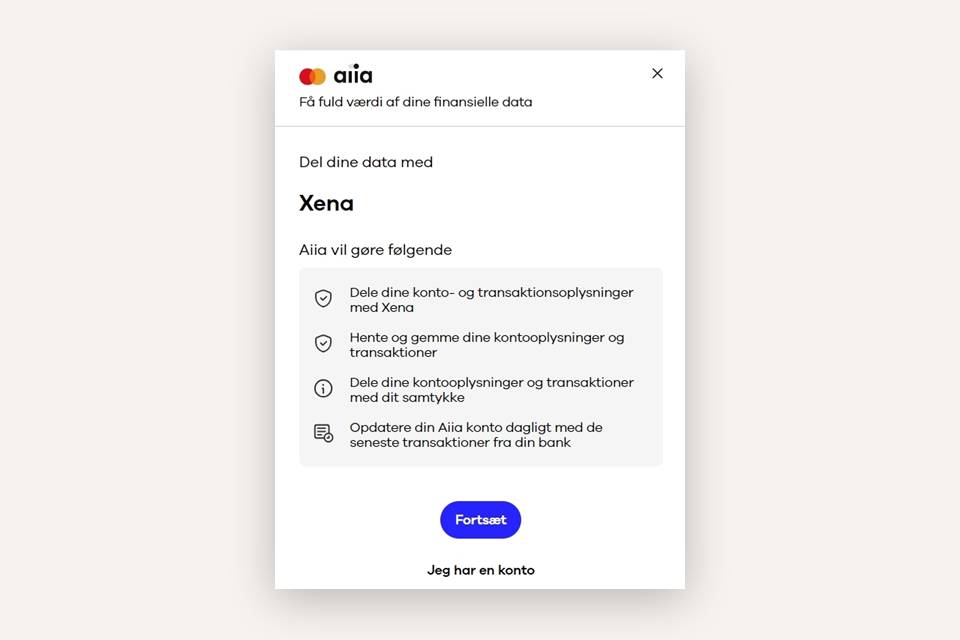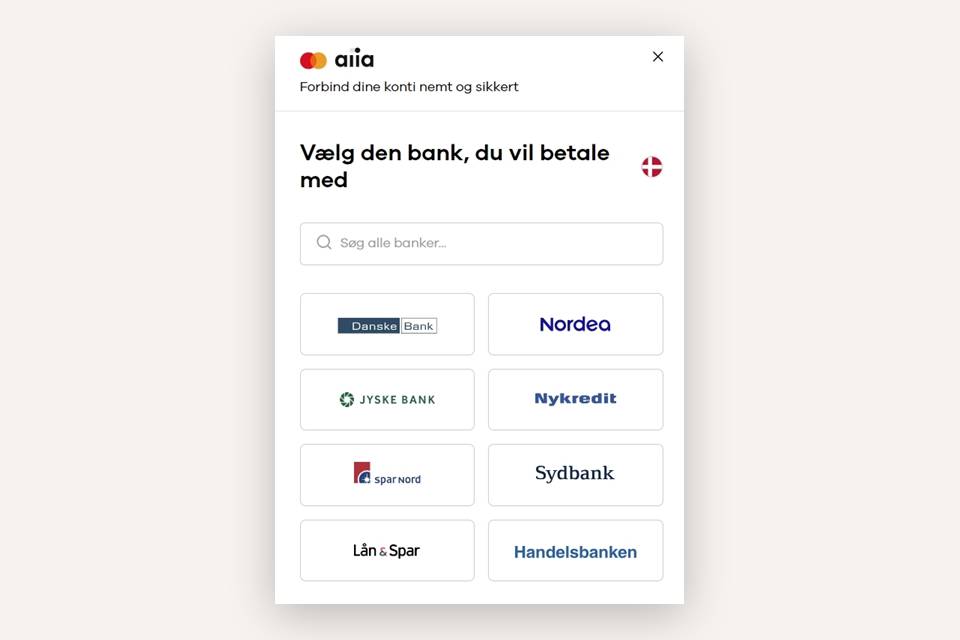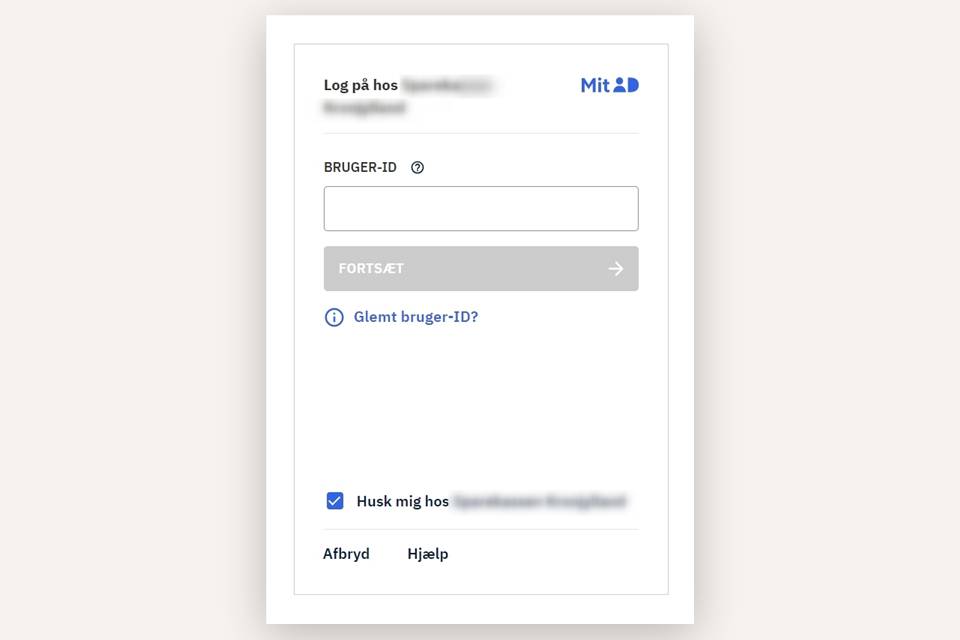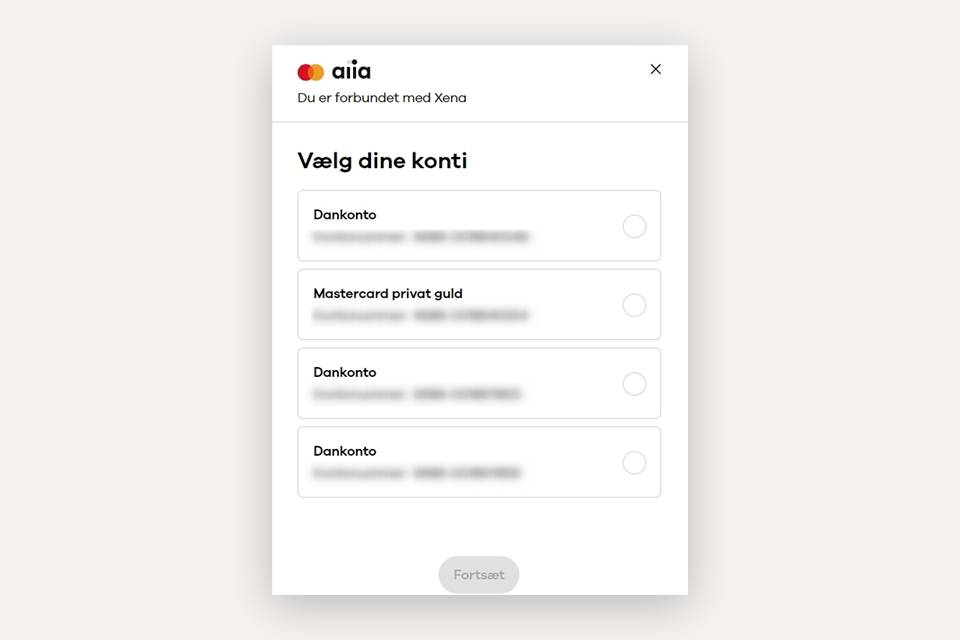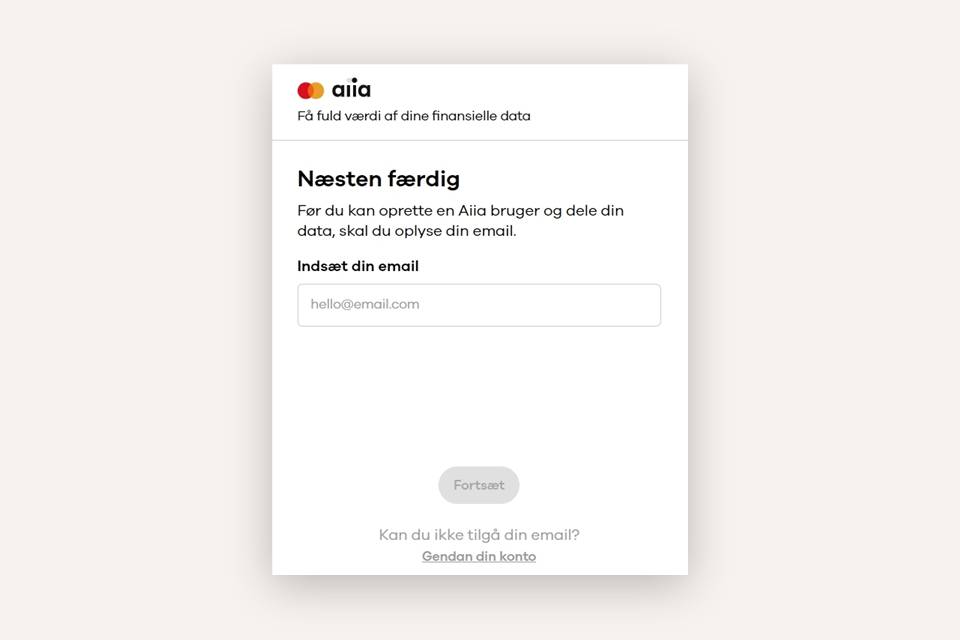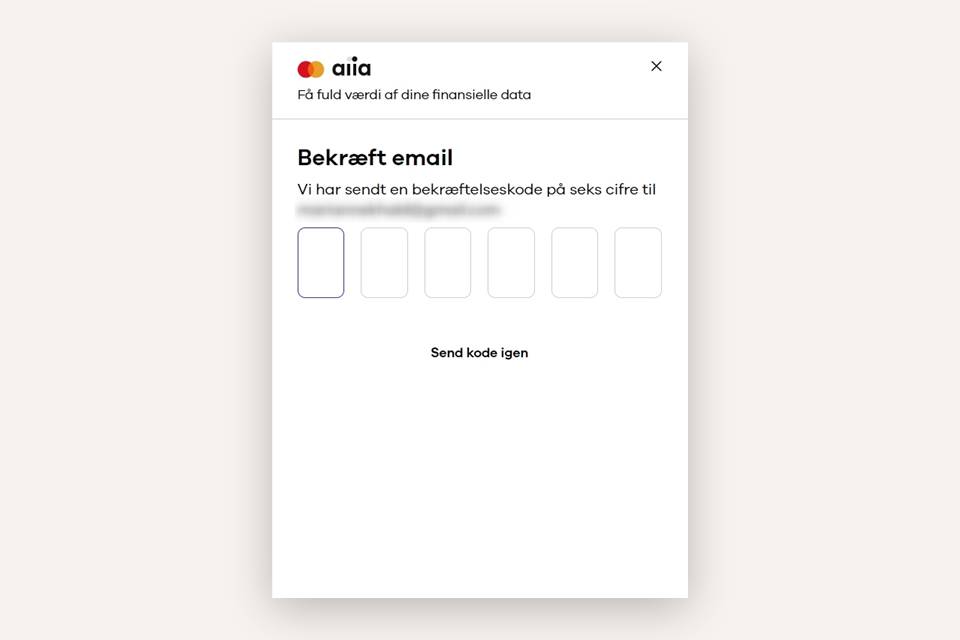Import Bank Transactions
You can connect Xena to your bank so that all transactions are automatically imported for bank reconciliation.
The bank integrations work with all banks in the Nordics, cost nothing extra, and retrieve account movements four times a day. At the first connection, transactions can be imported up to a maximum of 30 days back in time.
Important Before Setup
The connection is handled through aiia from Mastercard Open Banking Hub, which is approved by the Financial Supervisory Authority in Denmark. Your data is treated confidentially throughout the entire process from the bank to Xena.
The connection must normally be renewed every three months but may require more frequent renewal in case of:
- Shorter expiration period from the bank
- Changes in account settings (e.g., new password)
- Errors or changes in the bank’s API
- Technical issues at the bank
- Suspicion of unusual activity
You must have mobile access to your online banking. Contact your bank advisor if you are unsure.
Connect to the Bank
- Go to Finance > Reconciliations, tab Bank Reconciliation
- Click Connect to Bank
- In the dialog, click Add Connection
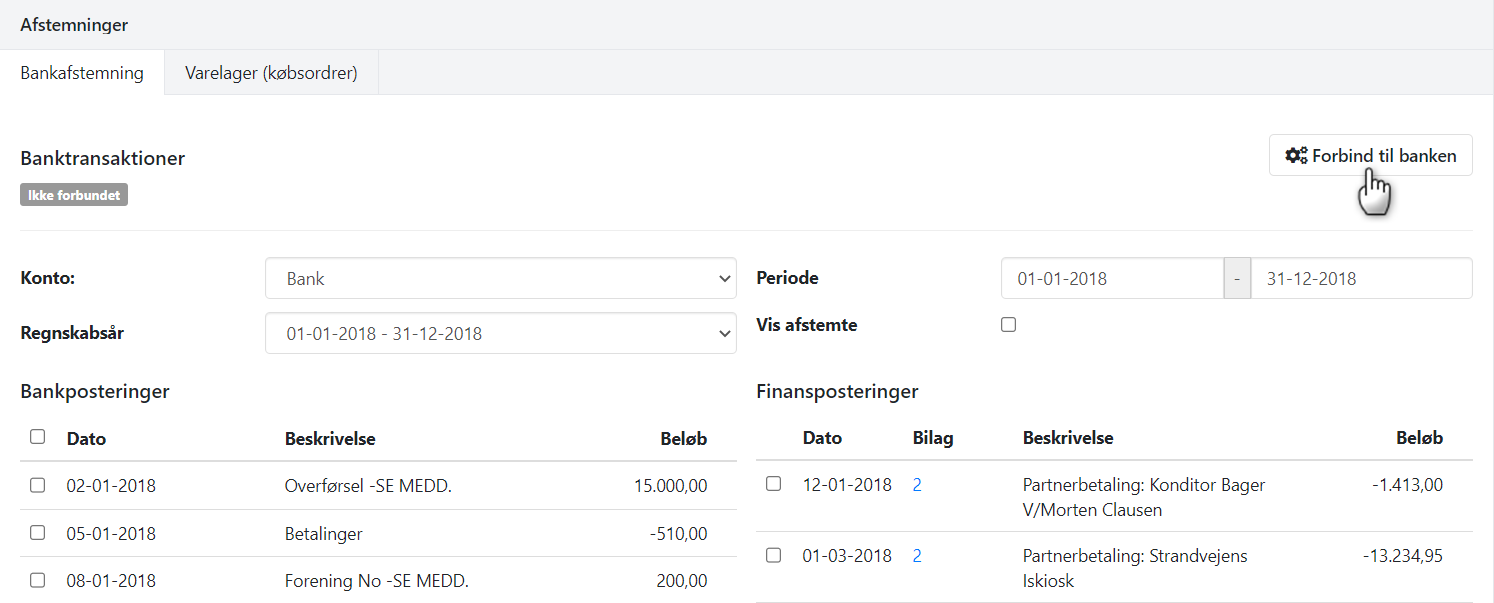
Give Xena access to your bank
- Click Continue to accept that aiia may share your data with Xena.
- Select country and search for your bank.
- Enter mobile banking login and approve via MitID if necessary.
- Select the accounts you want to import transactions from.
- Enter email address for the verification code.
- Enter the code you receive by email.
After 10 seconds, the dialog closes, and your bank appears in Xena. You can always remove the connection or create new ones. Already imported transactions are not deleted.
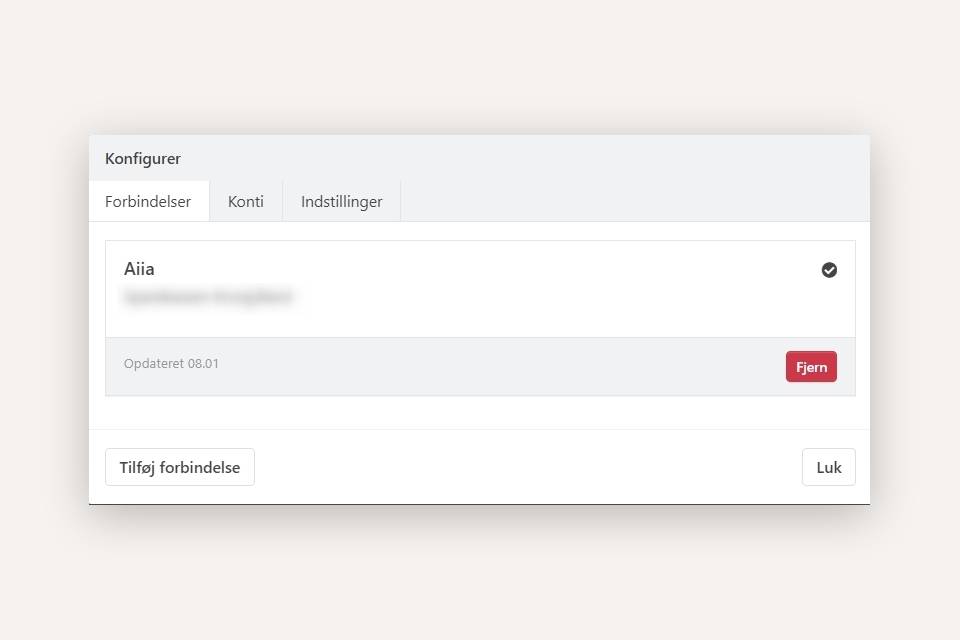
Connect your accounts
- Go to the Accounts tab and click Connect
- Select the bank account and the corresponding general ledger account in Xena
- Select how far back the first import should retrieve transactions
- Click Save
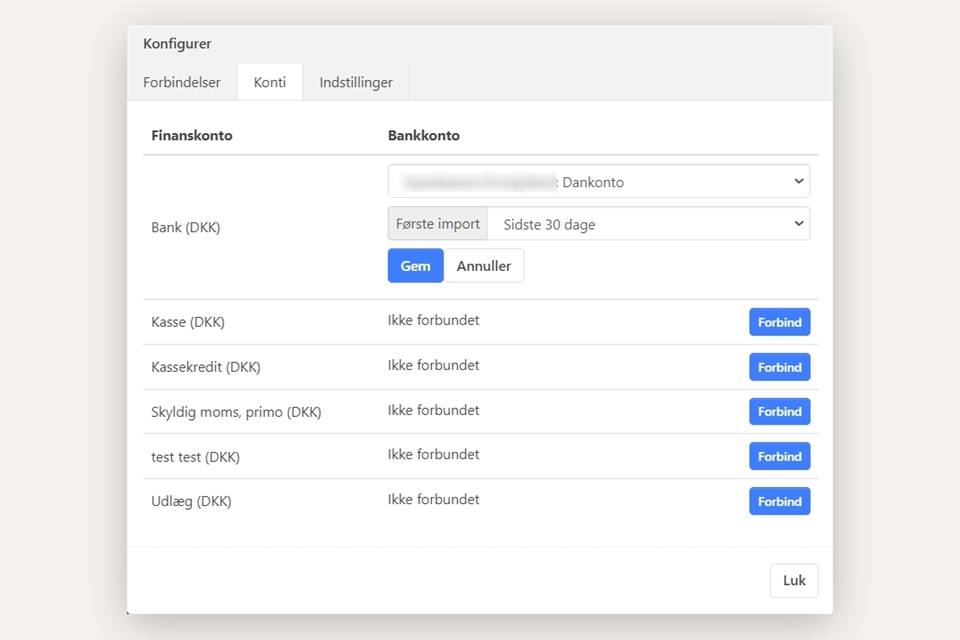
Under the Settings tab, you can choose to import transactions only up to the last midnight (recommended).
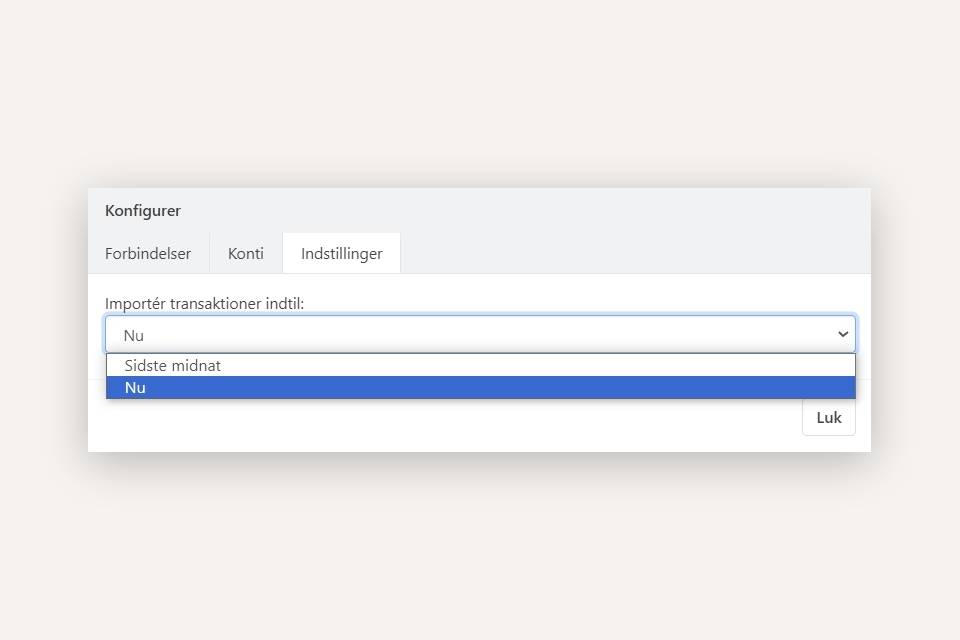
Updating Bank Transactions
Click Load Transactions in the top right corner to import transactions manually. Going forward, Xena will update automatically four times a day, but manual updates are always possible.
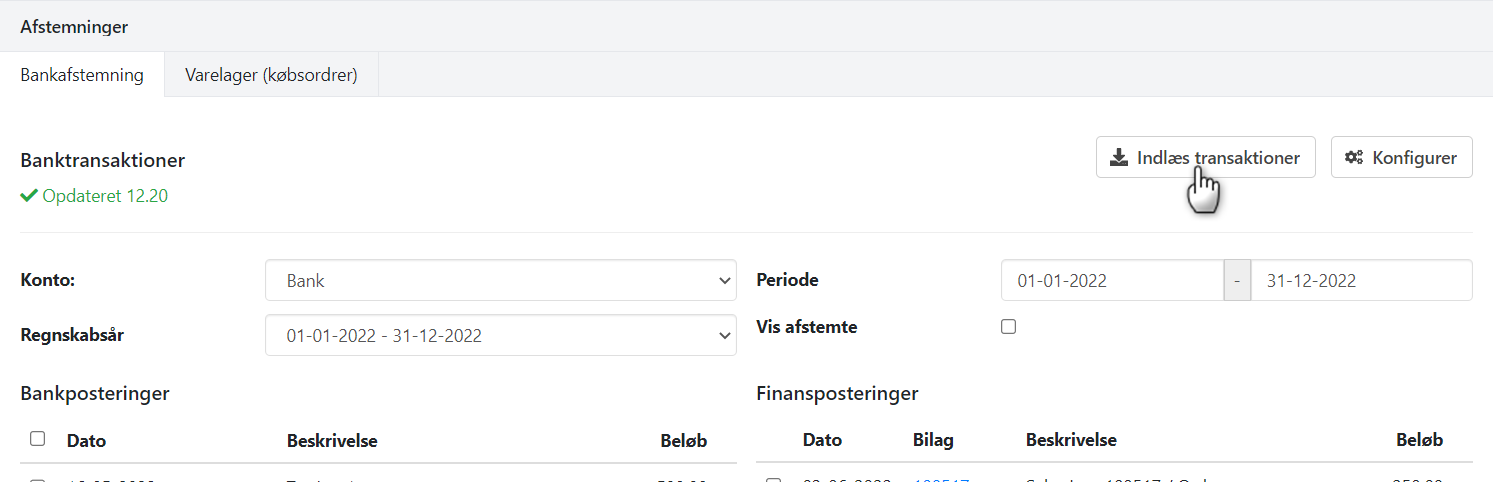
Tips
Tips if bank transactions are not imported:
- Log in at my.aiia.eu with the same email used during setup.
- Click Banks at the top of the page.
- Select one of the bank accounts, click Options, and choose Update Account.
- Log in to the bank with MitID.
- Go back to Xena and click Load Transactions.
If it still does not work:
- Check that your mobile banking agreement is registered and active.
- If yes, remove the connection in Xena under Configure > Connection > Remove, refresh the page, and create the connection again.
➡️ Read about Bank settlement feature here
- Updated