Extended Invoicing – Calculate Sales Price
With the Extended Invoicing app, you gain access to several additional features related to invoicing. This guide outlines the rules for calculating sales prices.
In this guide, you will learn how to manage individual calculations of sales prices, including:
- Override margin % on the order
- Standard margin % based on cost price intervals
- Choose whether sales prices should always be calculated (ignore article sales prices)
For other features in the app, you can find relevant guides via the links below:
➡️ Invoice setup on orders
➡️ Reusing Invoice Setups with Invoice Templates
How to Find margin %
To calculate the sales price for an order cost, a margin % (gross profit percentage) must be determined. When you enter a cost on an order, the system searches for a margin % in the following prioritized order:
- Cost Type margin on the Order:
Under the Invoicing tab, you can add Cost types and override the margin % for each of them. If the margin field is empty or the Cost type is not added to the order, the system moves on to step 2. - Standard margin for Cost Types
Under Setup > Order Setup > Cost Types, you can enter a standard margin for each Cost type. If the margin field is empty here, the system moves on to step 3. - Margin Based on Cost Price
Under Setup > Article Setup > Standard margin, you can define a margin % based on cost price per unit. If no margin is found here either, the margin value is set to 0.00, and the sales price will be identical to the cost price.
Below is a diagram showing how the correct margin % is found:
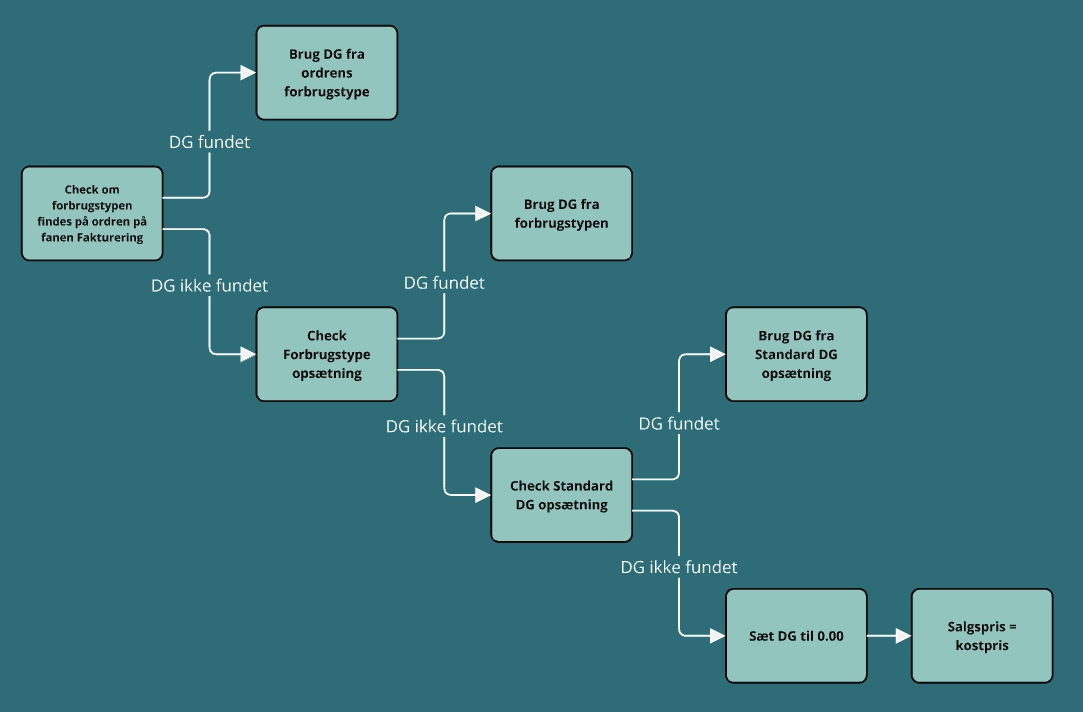
Setup Examples
1. Cost Type margin on the Order
On sales orders you can override the standard margin for each Cost type. To do this, first add the Cost type to the order:
- Go to the Invoicing tab
- Double-click or click the pencil icon to edit
- Click Create New
- Select the desired Cost type
You now have two options in the margin % field:
- Keep the suggested standard margin from the Cost type setup (gray text)
- Enter a custom margin % for this order (black text)
If you have changed the margin % on a line, you can reset it by clicking the small cross next to the margin column: Clear margin %.
To remove a Cost type from the order, click the delete icon next to the line.
Note: You only need to add Cost types for which you want a custom calculation! If a Cost type is not selected on the order, the default margin % for that type will be used to calculate the sales price (see point 2 below).
Important: Changes only affect new costs.
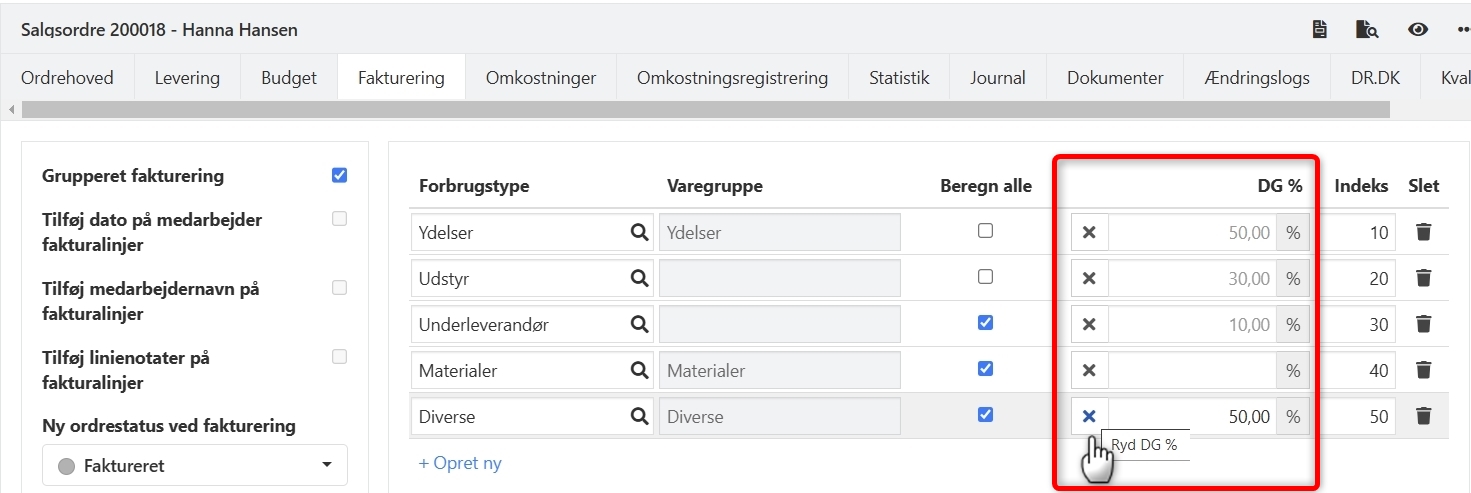
2. Standard margin for Cost Types
Cost types are not changed with this app; they are created as usual, following this guide.
Note: If the margin field on a Cost type is empty, margin % based on cost price is used (see point 3 below). Important: Changes only affect new costs.
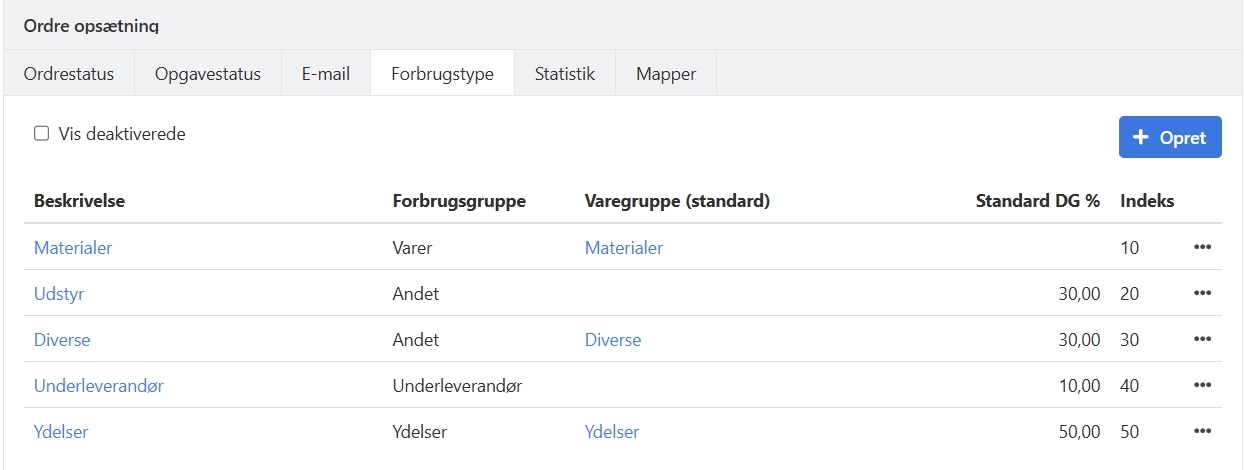
3. margin Based on Cost Price
Under Setup > Article Setup > Standard margin, you can ensure that a margin percentage always exists, regardless of the cost price of the line. Important: Changes only affect new costs.
If you want a specific Cost type to always have margin % based on cost price per unit, make sure no margin % is entered directly on the Cost type. For example, this applies to the Materialer Cost type shown above.
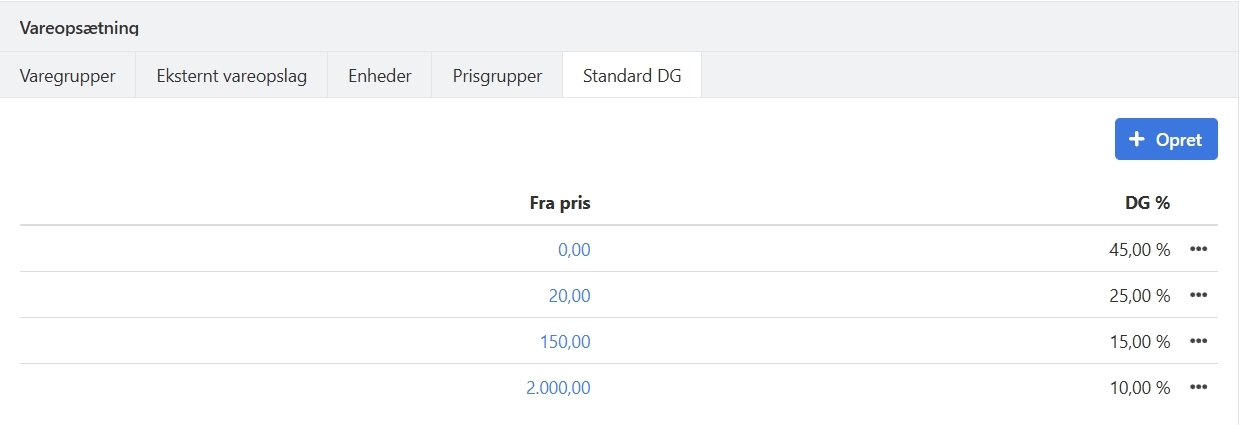
Criteria for Sales Price Calculation
When entering an order cost, the following rules apply to the sales price of the line:
- Lines without an article number will always calculate the sales price.
- Lines with an article number but no sales price will always calculate the sales price.
- Lines with an article number and a sales price follow the order's selection in the Calculate All column.
With this app, you can now choose whether an article's sales price should always be used or if the sales price should always be calculated. This setting is configured per Cost type under the Invoicing tab and is called Calculate All.
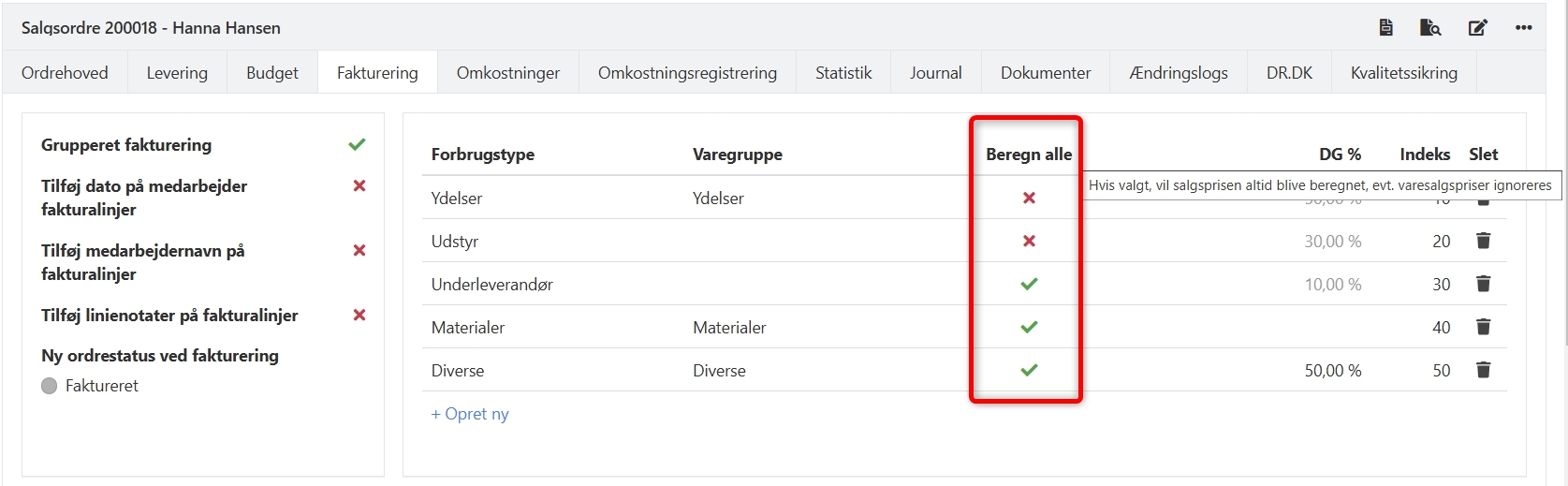
If the Cost type has not yet been selected on the order, add it as follows:
- Go to the Invoicing tab
- Double-click or click the pencil icon to edit
- Click Create New
- Select the desired Cost type
- Check the Calculate All column
Once this is set, all article sales prices for this Cost type will be calculated instead of using the article's sales price.
Important: Changes only affect new costs.
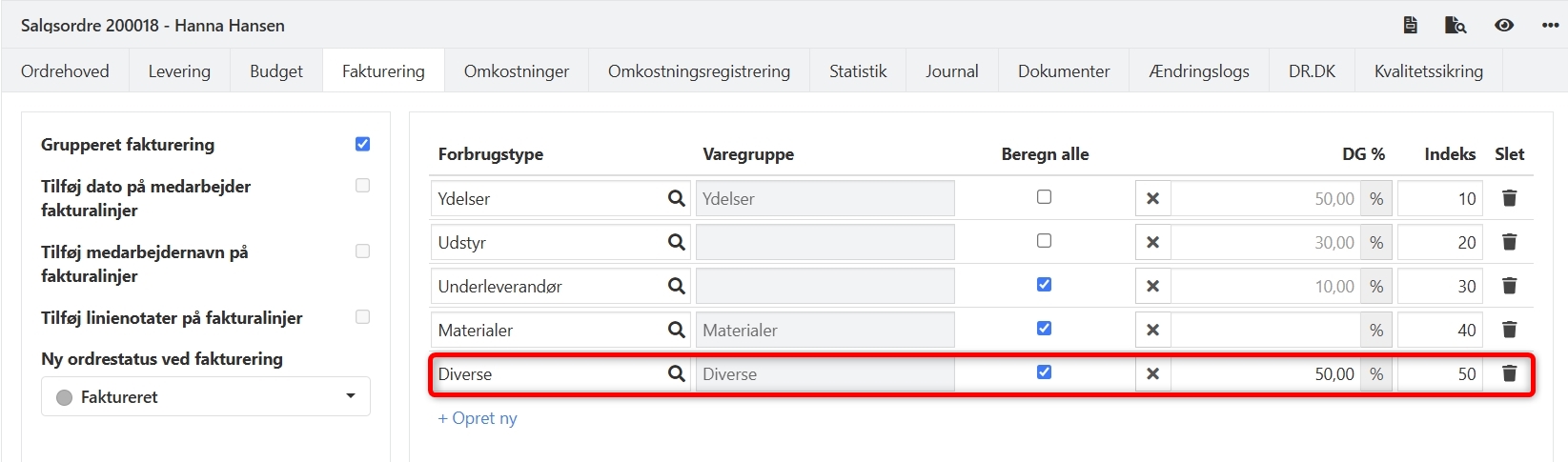
- Updated