Discount and markup on external article provider
How to set up article groups, discounts, and markup for partners connected as external article providers.
When using the digital product catalog and working with your primary wholesalers, it is recommended to set up default article groups as well as discounts and markups for each wholesaler.
Selection of default article group
- Find the partner of the wholesaler via the menu Purchase > Partner menu.
- On the partner, locate the 'Prices' section and select the 'External article provider' tab.
- Choose the desired default article group for articles created via this wholesaler. You can create an article group per wholesaler to analyze purchase and sales statistics later.
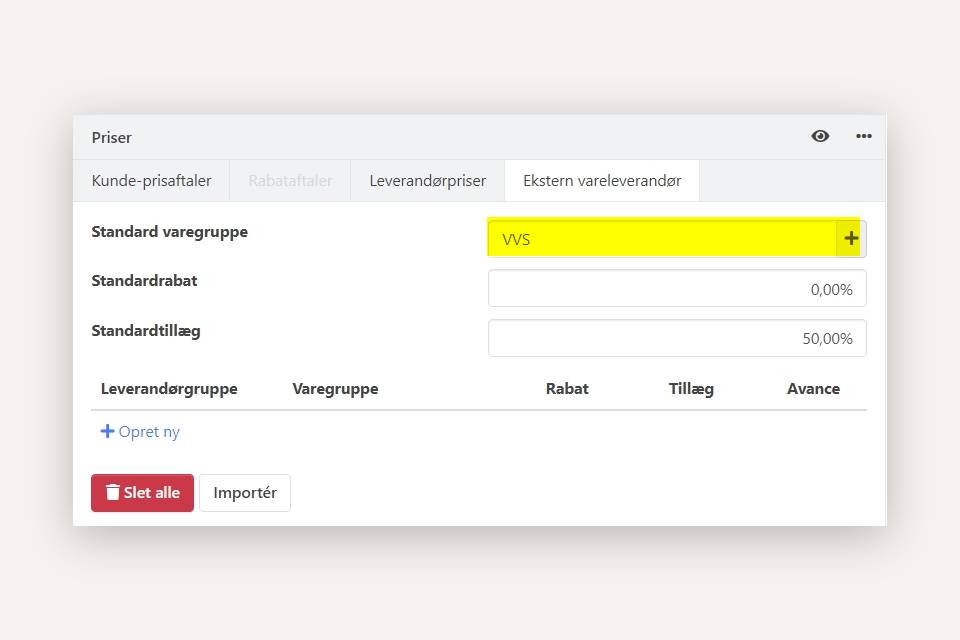
Setup discounts and markup
In addition to default article groups, you can set up discounts and markups to calculate the cost price and selling price for articles created via the digital article catalog. The cost price and selling price are ALWAYS calculated based on the wholesaler's list price.
You can enter default discounts and markups that will apply to all products created via the wholesaler, or you can create lines with discounts and markups specific to the wholesaler's product groups.
In the screenshot, you can see the following:
- Discount = The discount you can obtain from your wholesaler. The discount is subtracted from the list price and provides a calculated purchase price.
- Markup = Profit margin in percentage. This is added to the list price and provides a calculated selling price.
- Margin = Displays the overall calculated profit margin percentage when the discount is subtracted and the profit is added. This indicates how much you earn with the current setup.
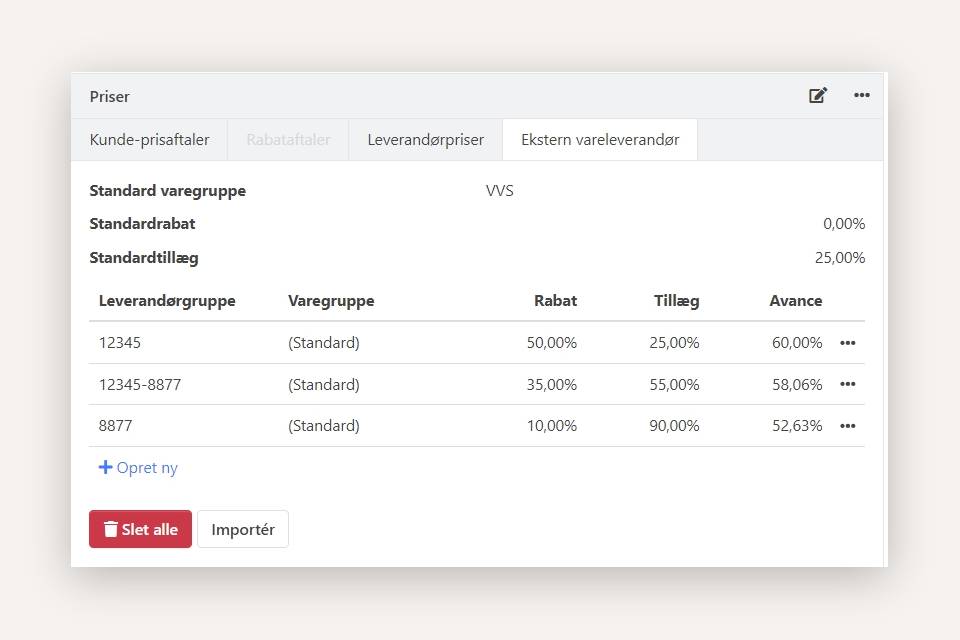
Examples of Cost Price and Sales Price Calculation: If a product has a list price of 100.00 kr., the cost price and sales price are calculated as follows in the three examples:
Example 1 where the discount is 50% and no markup:
- Cost price = 50.00 (100.00 minus 50%)
- Sales price = 100.00
Example 2 where the discount is zero and the markup is 75%:
- Cost price = 100.00
- Sales price = 175.00 (100.00 plus 75%)
Example 3 where the discount is 50% and a markup of 75% is applied:
- Cost price = 50.00 (100.00 minus 50%)
- Sales price = 175.00 (100.00 plus 75%)
Import a file with discounts and markups
Instead of manually entering discount and markup lines, you can import them from a file. If your wholesaler provides a file with agreed discounts per product group, you can import this file and simultaneously enter your desired markups. This allows you to create both agreed discounts and desired markups with a single import.
- Updated