Select a default report layout
If you want the invoice and offer reports without the article number, you can simply switch to one of our other standard reports that suit your needs.
Select a default report:
- Go to the menu Setup > Reports
- Scroll down to the section 'Default Reports' on the left side
- Click on the pencil icon to edit
- Delete the existing report name in the field
- In the list of available reports, select the new desired standard report
- If you have a custom report, it will also appear in the list
Also see: Customize invoice layout.
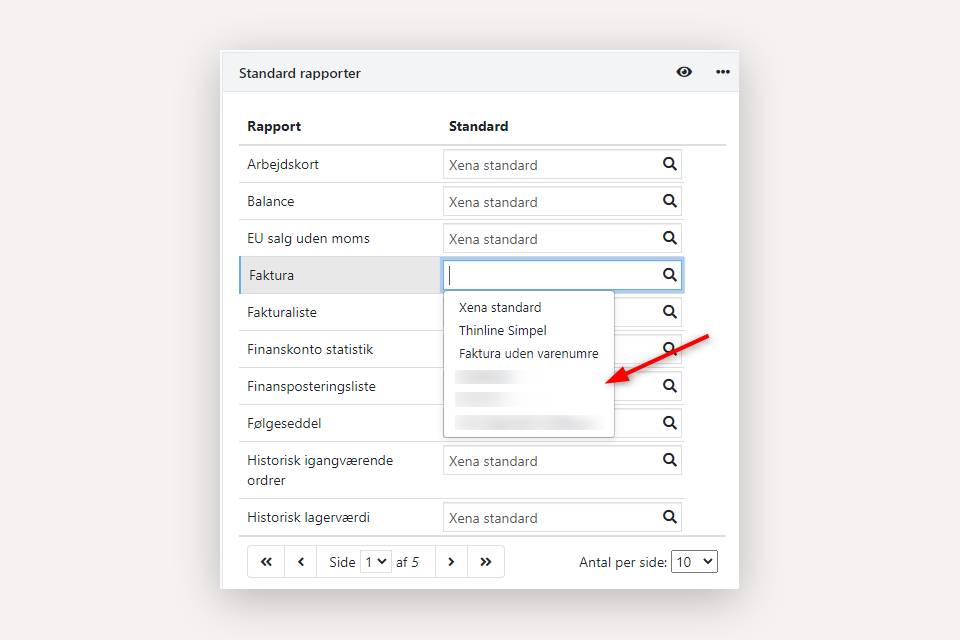
Switch to Xena default
If you want to switch from your own report layout to one of our default reports, you need to delete your created reports.
For example, if you want to switch to a default layout for invoices, scroll to the bottom of the screen and find the 'Reports' box on the right side.
Before deleting the report, it is a good idea to save the setup so that you can always go back to your own report:
- Click on the line with your own invoice layout
- Click the 'Download' button to download a copy
- Save the file, as it can be loaded again if needed.
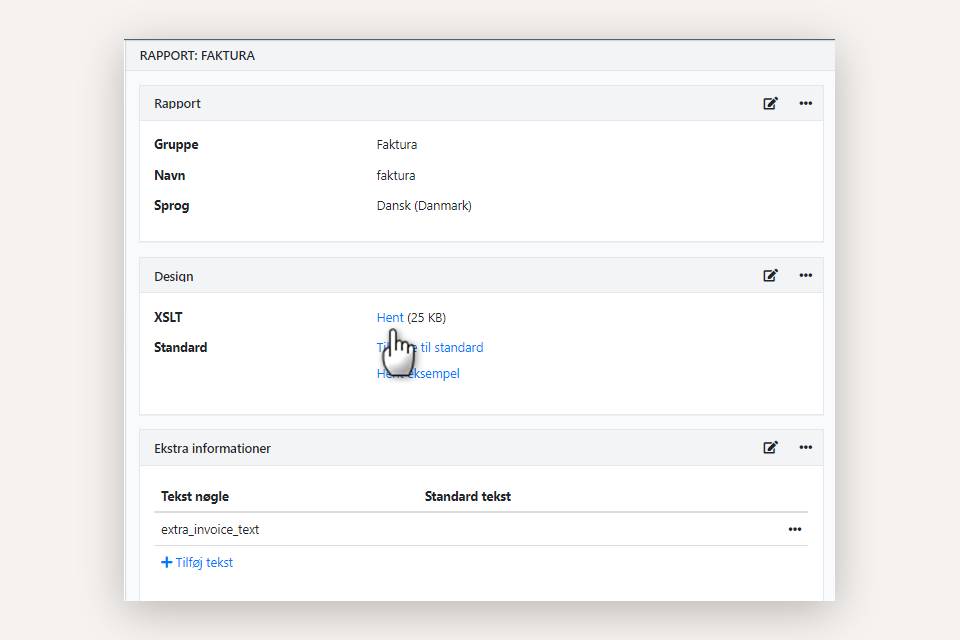
Once the file is downloaded, you can delete your own report from the overview. This can be done by selecting 'Delete' in the menu (the three dots) next to the report.
If you have also created your own layout for offers, order confirmations, etc., they should be saved and deleted in the same way.
Once your own custom reports are deleted, make sure to select a new default report as described at the top of this article.
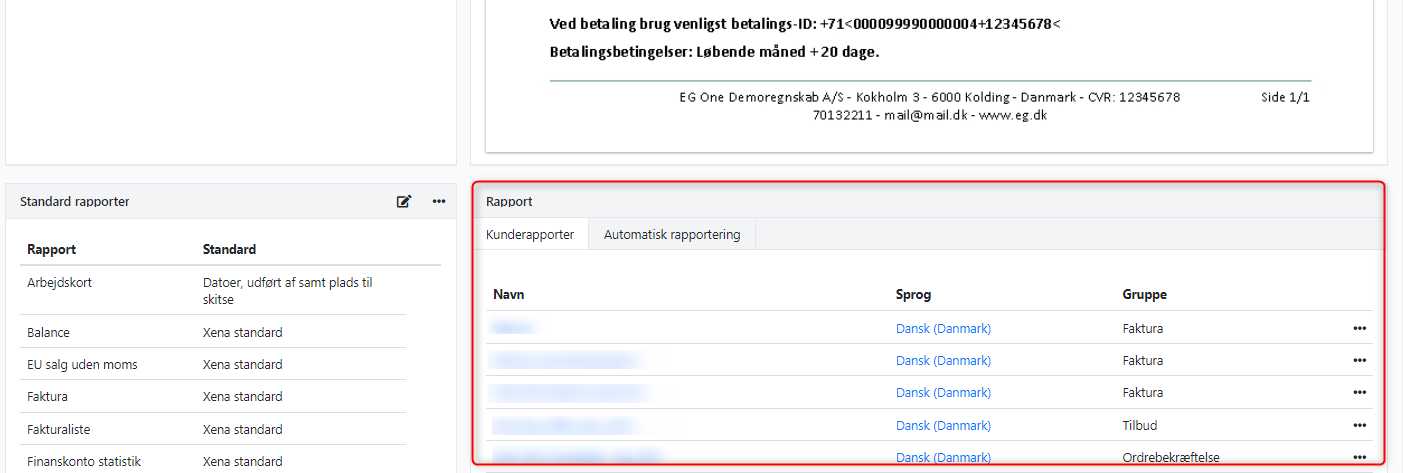
- Updated