Status of sent emails
Read here about how you can check the status of your sent emails.
This guide does NOT apply if you send emails via your own SMTP server. In that case, you should contact your email provider or IT administrator to get the status of emails sent from Xena.
Creating Email Addresses on Partners
To view the status of all the emails you send from Xena, ensure that all the email addresses you send to are created on an associated partner. Otherwise, you will not be able to see a log or notification for the sent email.
Here’s how you create email addresses on a partner:
- Find the 'Contact' box.
- Open the 'Emails' tab.
- Add the email addresses you intend to use.These will be available the next time you send an email to the respective partner.
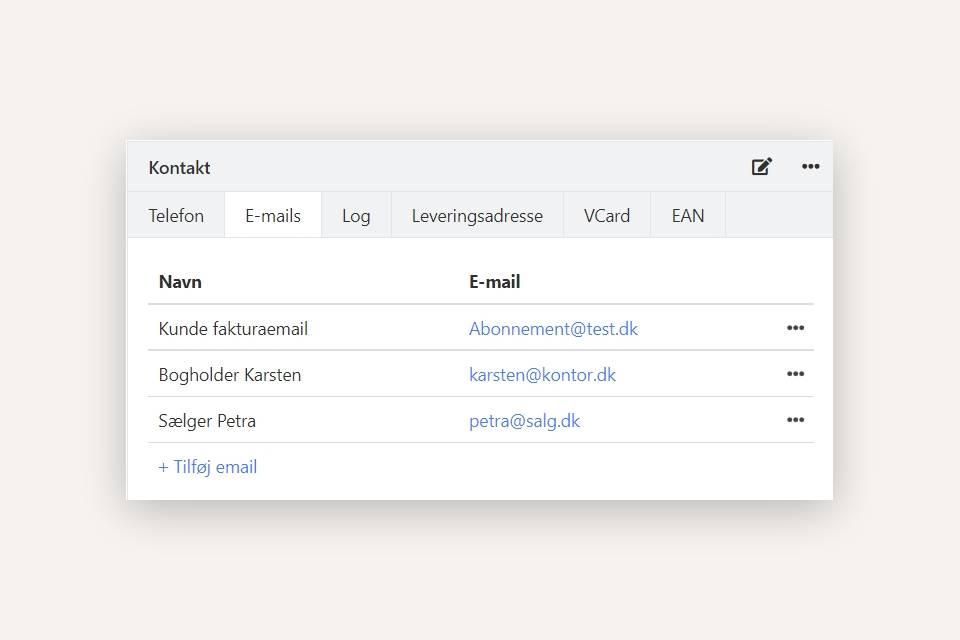
Log on Partner
When you send a document to one of the created email addresses on the partner, a log of the sent email is automatically created. You can find this log in the 'Contact' box under the 'Log' tab.
Each log has a status icon with the following meanings:
- One check mark: The email has been sent.
- Two check marks: The recipient's server has confirmed receipt.
- Red warning: It was not possible to send the email.
If a sending fails, it may be due to errors in the recipient address or rejection by the recipient's server.
Note: Log statuses 'Sending failed' and 'Delivered' apply only to accounts using our email system, not to accounts with custom SMTP server settings. With your own SMTP server, you can only see that the email has been sent.
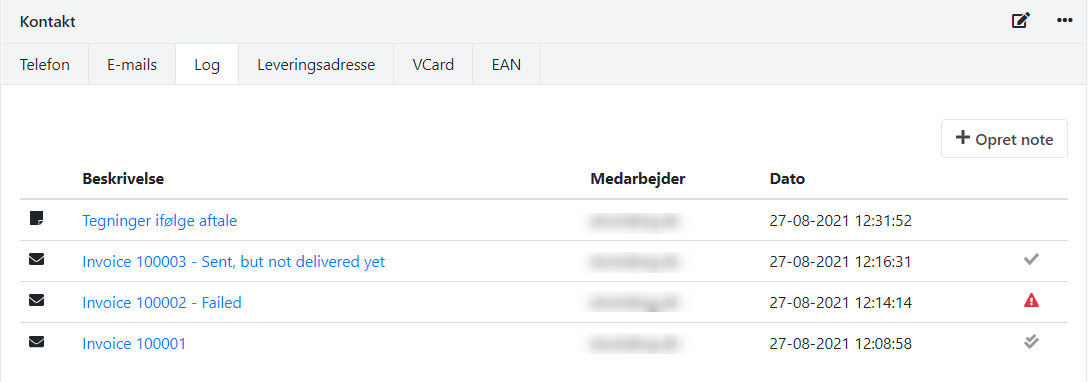
Notification on failed sendings
If an email cannot be delivered to the recipient, a notification is created in your account. This applies only when sending to one of the registered emails on the partner. You can find notifications in the Sales/Purchases > Partner > Notifications menu. Through the notification, you can open the partner to whom you attempted to send an email. Once the email is successfully sent later on, you can remove the notification by clicking the cross next to it.
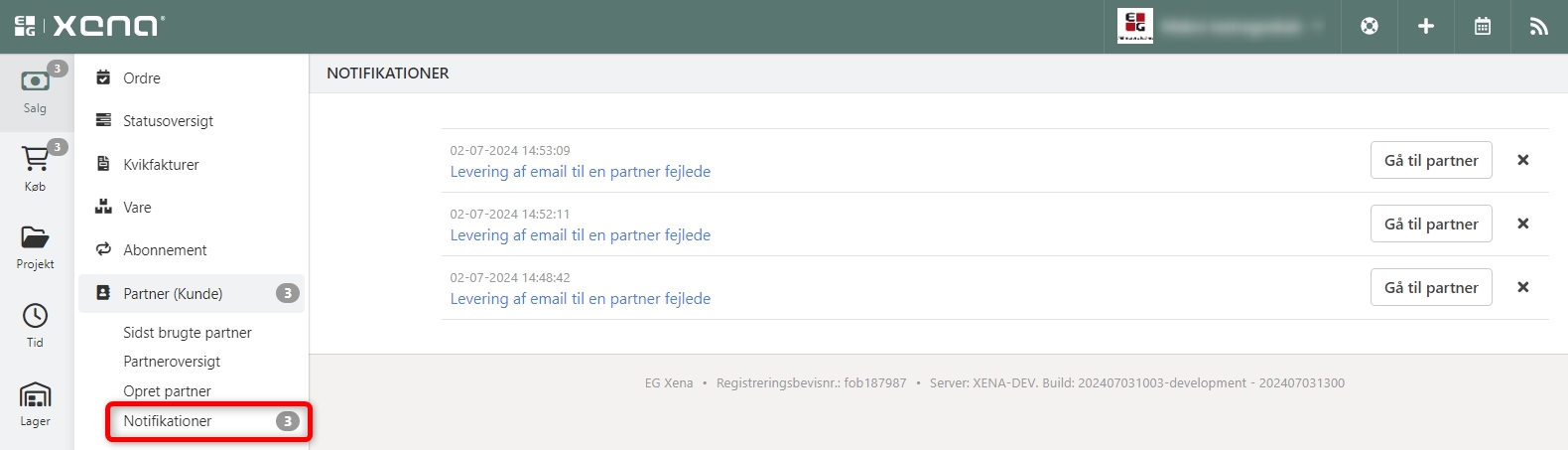
You can read more about the reasons why the email could not be delivered by clicking on the notification. Note that the description may be very technical, as we directly insert the reason returned from the mail server.
If you are unsure about why an email could not be delivered, at the very least ensure that the email address you are sending to is entered correctly. If you need further assistance, contact support, and we will help you troubleshoot.
Examples of notifications
Example 1:
The email could not be delivered due to a previous 'bounced address'. This means that the recipient's server previously rejected receiving emails from this email address. Contact support to have the recipient's email address removed from the list, after which you can try sending the email again.
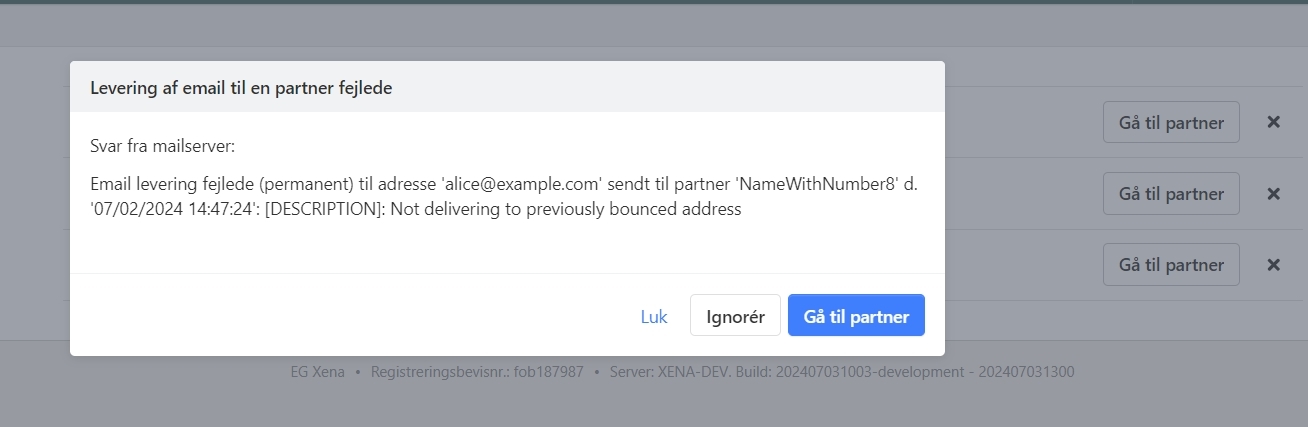
Example 2:
The email could not be delivered, but there is no specified reason. However, the server's response indicates that complaints were received from the recipient, meaning the recipient has marked the email as spam. We recommend contacting the recipient and asking them to remove the spam marking of your email.
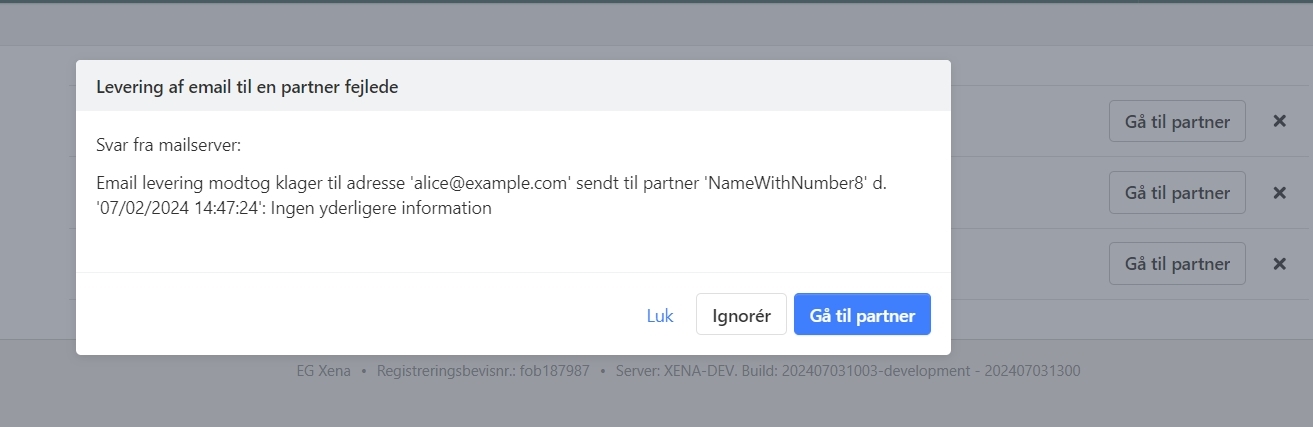
- Updated