Recalculation of sales prices
You can batch-change your sales prices - both up and down - for each task.
If you want to generally increase or decrease the prices of order lines for a task, you can use the function to batch-calculate new sales prices.
You can find this function by opening the task menu and selecting 'Recalculate sales prices'.

All order lines are divided according to the article group the article/line is created with. You can now
- Select which lines you want a new price calculated for.
- Enter the percentage by which the prices should be adjusted.
- Press 'Calculate' to see the result per line and per article group.
- If you want to start over, press 'Reset all'.
- If you want to save the new sales prices, press 'Save'.
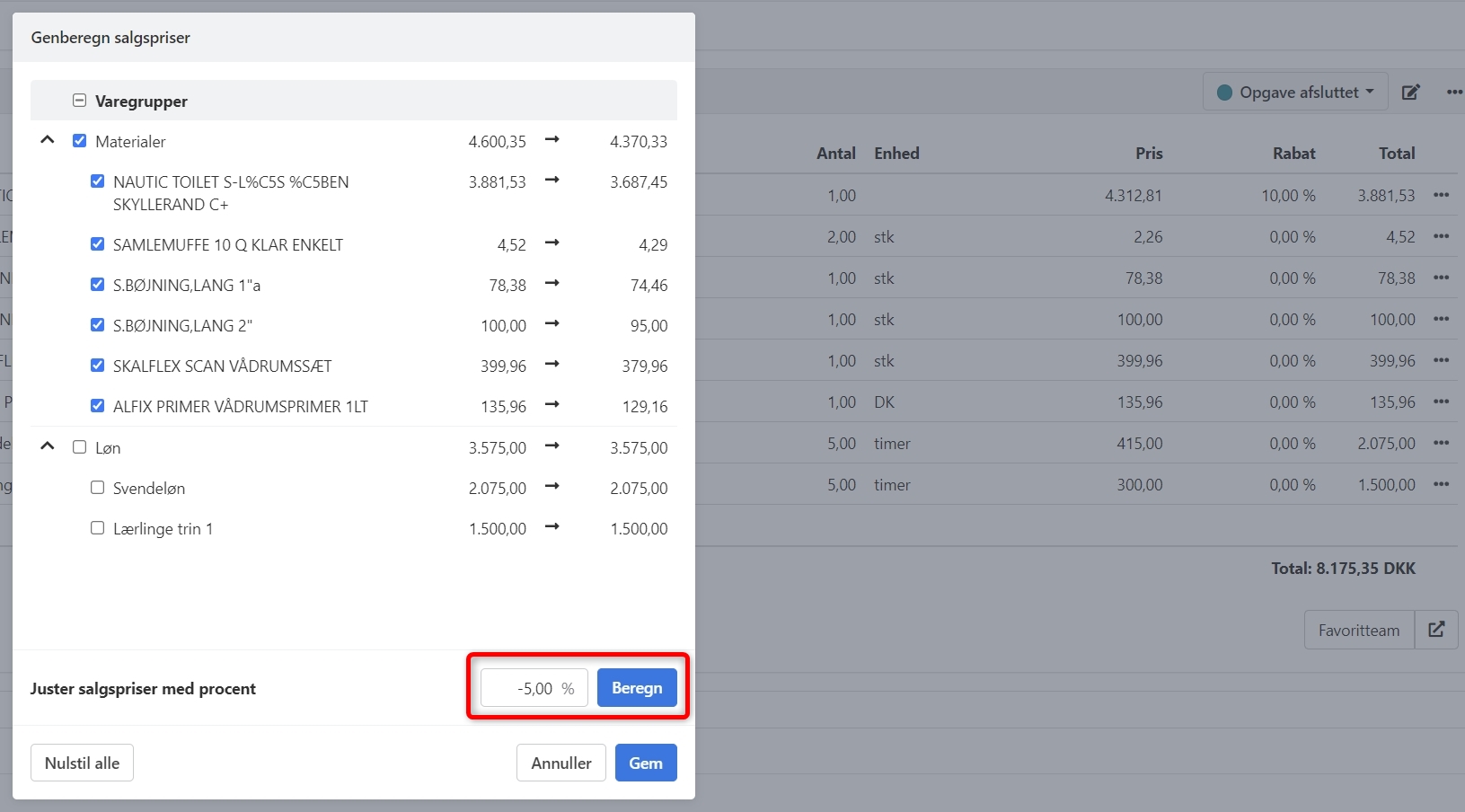
Please note the following:
- If you have entered a discount percentage on an order line, it will remain on the line even if you calculate a new sales price. The price you see in the dialogue is the total price after discount, and the new calculated price will also be the total price after discount.
- The prices in the dialogue are the total per order line excluding VAT.
- You cannot revert to the original prices, once the newly calculated sales prices are saved.
- If you change the quantity on an order line, the old standard sales price will be reinstated, even if you previously recalculated the price on the line.
Note: For now, you need to reload the page after having the dialogue open, if for example you want to print a proforma invoice afterward. This will be addressed in a future version.
- Updated