Add notes and drawings to pictures in EG Go.
With the 'EG Log' app installed, you can add points, notes, and drawings to pictures.
To utilize this feature, your user needs to have both the 'EG Go' app and the 'EG Log' app installed.
Here are the steps to follow:
- Log in to EG Go and open a task and select the 'Documents' tab.
- Locate the image you want to edit and click on the 'Edit' icon.
- Click on the '+' sign in the bottom right corner.
All three functions are described in this guide.
Note: After you have finished editing the image, press the back button above the image. This action will automatically save a PDF version of the image with your annotations/notes.
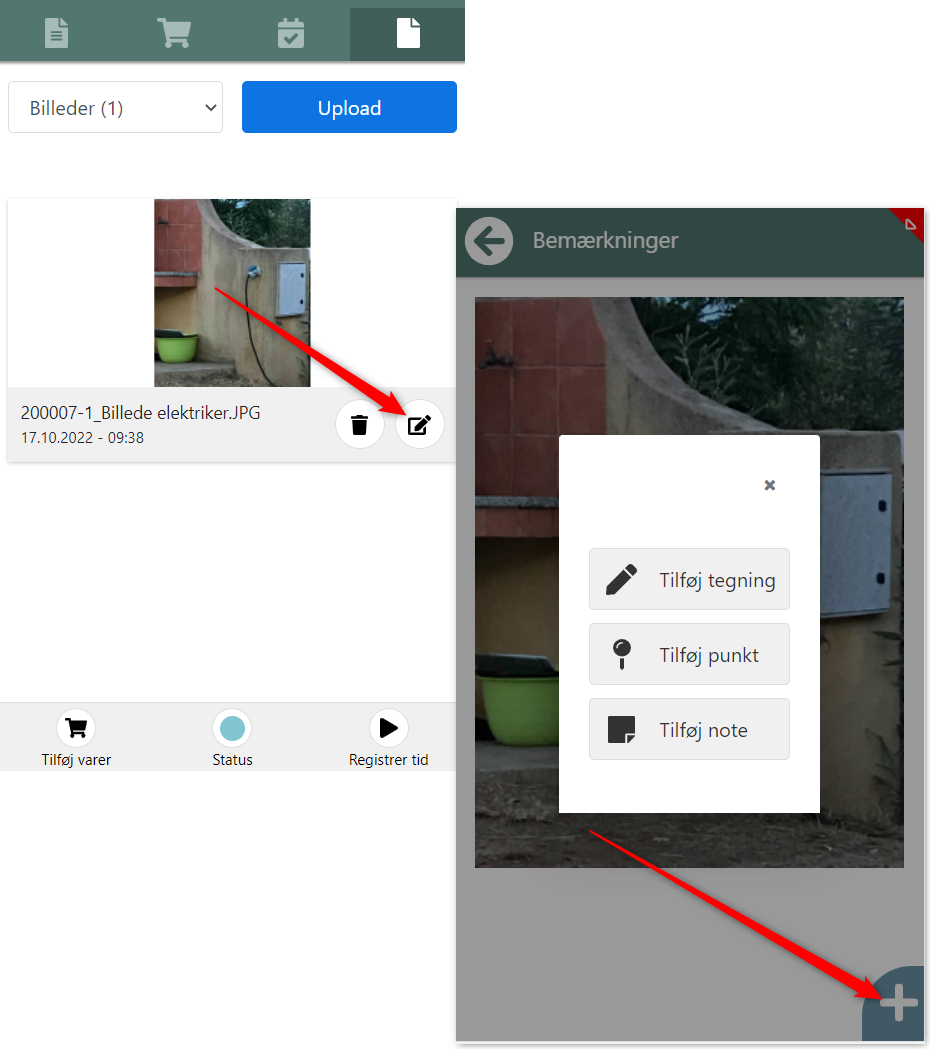
Add a point:
A point is a numbered marker on the image, optionally accompanied by a comment.
- Click on the desired location on the image where you want to place the point.
- An automatically numbered marker (starting with 1) will be created on the drawing.
- Optionally, write a comment associated with the point.
- Click on the save icon (or the delete icon to start over).
You can later click on the pencil icon to edit or delete the point.
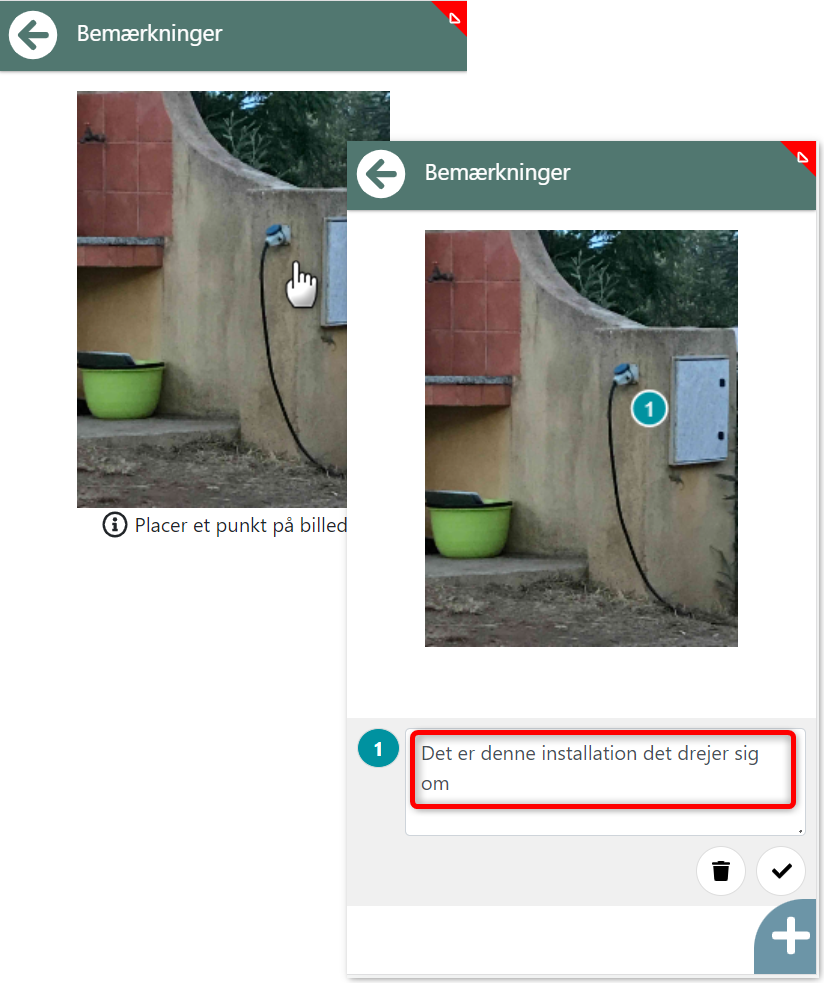
Add a drawing:
If you choose this option, you can freehand draw on the image. Follow these steps:
- Draw on the image as desired.
- An automatically numbered marker (starting with 2) will be created for your drawing.
- Optionally, write a comment associated with the drawing.
- Click on the save icon (or the delete icon to start over).
You can later click on the pencil icon to edit or delete the drawing.
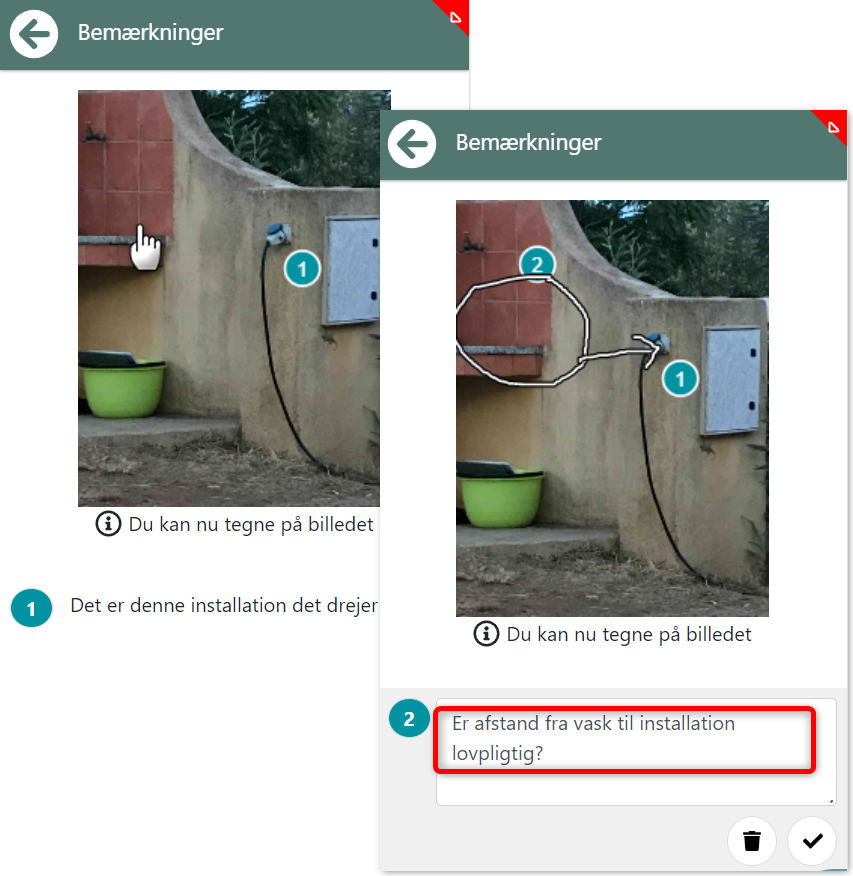
Add a note:
The last option is to create a note. Follow these steps after selecting the function from the menu:
- Write your note in the text field.
- Click on the save icon (or the delete icon to start over).
You can later click on the pencil icon to edit or delete the note.
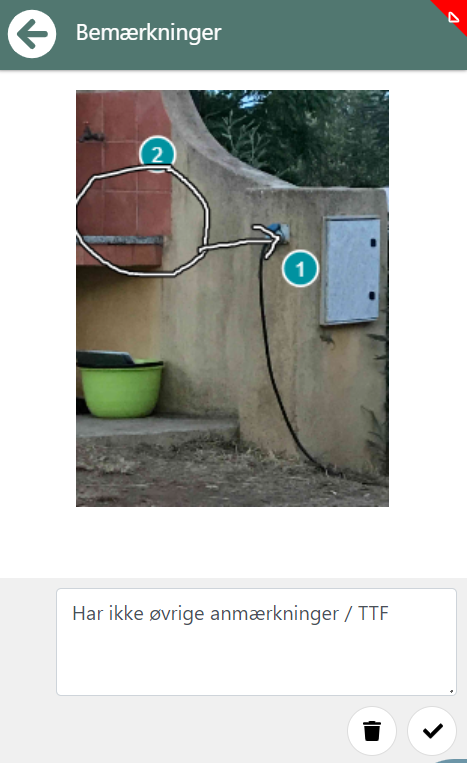
- Updated